5 Best Free PNG to DXF Converter Software for Windows
Here is a list of best free PNG to DXF converter software for Windows. These free software help you convert raster images stored in PNG format to AutoCAD Drawing eXchange Format (DXF). In many of these, you can convert PNG to different versions of DXF format including DXF R12, DXF R14, etc. You can also convert other raster images to DXF such as JPG, BMP, TIFF, TGA, etc. One of these also supports batch conversion, so you can convert multiple PNG images to DXF format at once using it.
Some of these are dedicated software which let you easily convert raster to vector. So, you can simply input PNG images and convert them to DXF format without putting much effort. In other software, you can convert PNG to DXF by performing image vectorization or converting bitmap to path. You can also find vector graphic drawing tools in a few software. So, you can manually draw over an imported PNG image prior to converting it to DXF.
These PNG to DXF converter software let you convert PNG to other formats as well. The commonly supported output formats in these software include SVG, DWG, EPS, EMF, WMF, etc. All in all, these are quite featured and user-friendly software which can be used for a lot more tasks other than PNG to DXF conversion.
My Favorite Free PNG to DXF Converter Software for Windows:
RasterVect is a nice hassle-free software using which you can batch convert PNG to DXF. It supports different versions of DXF format and also provides you an option to modify PNG image before conversion to DXF.
Inkscape is another good PNG to DXF converter with a lot of vector graphic designing tools.
You may also like some best free Raster To Vector Converter Software, DXF to SVG Converter Software, and DXF to DWG Converter Software for Windows.
RasterVect
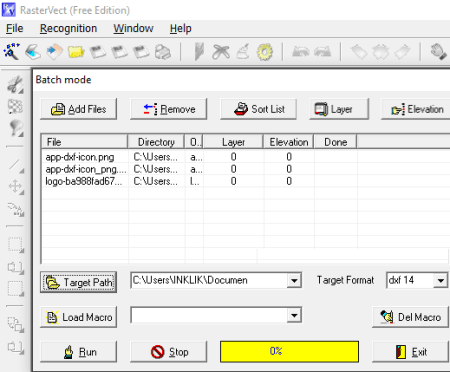
RasterVect is a free PNG to DXF converter software for Windows. It is primarily a raster to vector image converter which supports various input and output format including PNG and DXF, respectively. You can also choose to convert PNG to three versions of DXF format which are DXF 2002, DXF R12, and DXF R14. The main advantage of this software is that it provides a batch conversion feature. So, you can convert multiple PNG images to DXF at once.
In it, you can also open images of formats like JPG, TGA, ICO, CUR, camera images, etc., to convert them to DXF, EMF, WMF, or EPS format.
How to batch convert PNG to DXF using RasterVect:
In order to convert a set of several PNG images to DXF format simultaneously, follow the below steps:
- Launch this software and go to the File menu and click on the Batch Mode feature.
- Now, in the new batch conversion window, you need to import one or multiple PNG files to it. You can add images of other formats as well for conversion.
- After that, select the target format to DXF (desired version) and provide output folder location.
- Prior to conversion, you can set up elevation and layers parameters for output DXF.
- Finally, you need to hit the Run button and it will convert all added PNG images to DXF format in a few seconds.
Additional Features:
- If you want to edit a PNG image before converting it to DXF, you can simply open it and then use tools like rotate, flip, crop, effects, picture filters, drawing tools, etc.
- It lets you capture screenshots of desktop, active window, selected region, etc.
Conclusion:
RasterVect is a nice PNG to DXF converter as it can convert images in a bulk. You also get an option to edit a PNG image before conversion to DXF which is another advantage of this software.
WinTopo
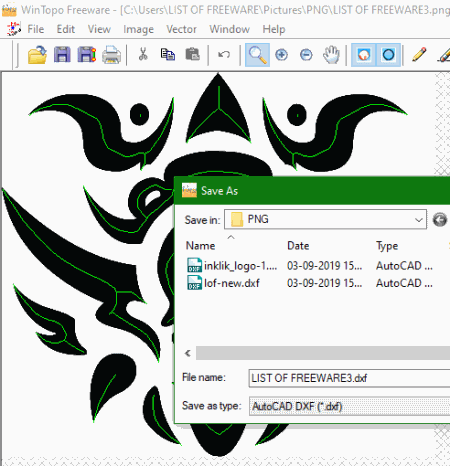
WinTopo is another free PNG to DXF converter software for Windows. Apart from PNG, you can also convert JPG, BMP, TIFF, and GIF images to DXF format using it. In order to achieve output DXF file from a PNG image, you need to perform a few steps which I have mentioned later in the article. Besides DXF, it supports some other output vector image formats to convert PNG and other images, such as SHP, ARC, WMF, EMF, etc.
How to convert PNG to DXF using WinTopo:
- Firstly, click on the File > Open image option to import a PNG image to this software.
- Next, use its Vector menu > One-Touch Vectorization option to quickly convert raster to vector. Before doing that, you can customize a few one-touch vectorize options including thinning method, edge detection, source image display, polyline smoothing, polyline reduction, etc.
- Now, you can save the converted vector image in DXF format using its File menu > Save Vector As option.
Additional Features:
- It lets you view basic information of input image.
- You can edit images using some options like adjusting brightness, contrast, gamma, and other parameters, converting image to greyscale, rotating image, cropping and resizing image, etc.
- You can save an edited image in BMP, TIFF, PNG, or JPG format.
Conclusion:
It is one of the best free PNG to DXF converter software which provides good quality output.
Inkscape
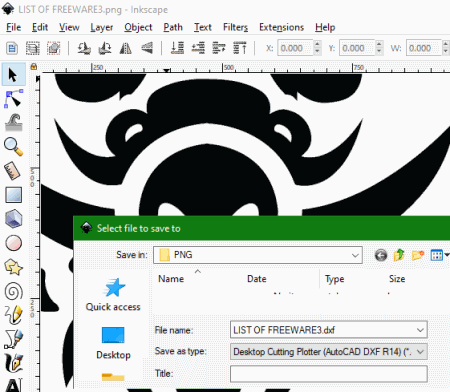
Inkscape is a famous vector drawing software which can be used to convert PNG to DXF. Using this software, you can simply import a PNG image, view as well as edit it (if required), and then export it to AutoCAD DXF format. You can also convert PNG to SVG, EPS, EMF, XAML, and some other formats.
How to convert PNG to DXF using Inkscape:
- Firstly, open a PNG image using the dedicated option from its File menu.
- Now, go to its Path menu and select Trace Bitmap tool in order to convert image to path. This tool will open up a window where you need to adjust brightness cutoff accordingly. Before doing so, enable live preview option to view the updated version side by side. I would recommend you to watch this video tutorial before proceeding to conversion. After entering brightness cutoff value, click the ok button.
- At last, go to its File menu, click on the Save As option, and select output format as AutoCAD DXF (R14). Before saving the DXF file, it asks you to configure some output parameters like “use ROBO-Master type of spline output”, base unit, character encoding, layer export selection, etc.
Additional Features:
- You can modify the imported PNG image using a variety of vector graphic creation tools like 2D shapes, 3D boxes, freehand drawing, curves lines, straight lines, gradients, fill color, spray objects by sculpting, calligraphic, eraser, etc.
- It can be used through command line to perform batch conversions like SVG to PNG, AI to PNG, etc.
Conclusion:
Inkscape is another great software to view, create, edit, and convert graphics which includes PNG to DXF conversion too.
Image2DXF
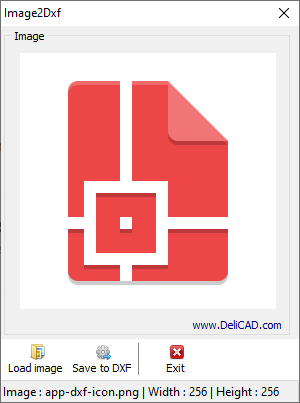
Image2DXF, as the name suggests, is a dedicated software to convert various images to DXF format. You easily input a PNG image to this software and convert it to DXF. Besides PNG, it works well with JPG, BMP, TIFF, ICO, EMF, and WMF image formats to convert to DXF format.
How to convert PNG to DXF using Image2DXF:
In this software, you only need to follow two simple steps to quickly convert a PNG image to DXF format. These steps are as follows:
- Firstly, click on the Load Image button and browse and import a PNG image to it. You will be able to view the input PNG image on the main interface of this software.
- Lastly, press the Save to DXF button and it will quickly convert PNG to DXF in the blink of an eye. The output DXF image will be saved in the same folder as the source PNG image.
Conclusion:
If you want a simple and dedicated software which is capable of quickly converting a PNG or any other image to DXF, you can try this one.
LiteCAD
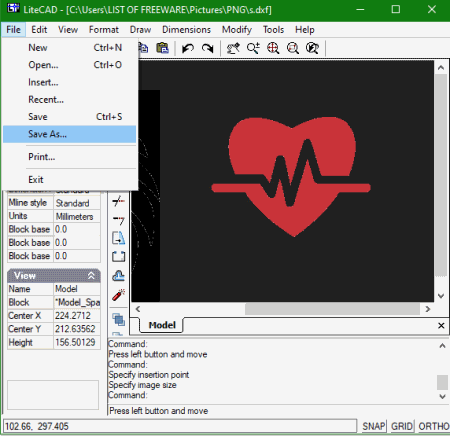
LiteCAD is a free 2D CAD design software which also lets you convert PNG to DXF format. It basically lets you create 2D designs in formats including DWG and DXF. You get a lot of drawing tools in it to generate 2D designs such as point, polyline, ray, line, rectangle, circle, arc, insert block, insert text, etc. Using its Insert Image option, you can import a PNG image and then convert it to DXF format. Let’s check out a sorted procedure to convert PNG to DXF in it.
How to convert PNG to DXF using LiteCAD:
- Open this software and create a new project.
- Next, go to the Draw menu and select Raster Image option. You now need to add the PNG image that you want to convert to DXF and then click on the Insert button.
- Now, select the image from the interface and then use its File > Save As feature to convert it to DXF format.
Conclusion:
LiteCAD is a simple free CAD software which you can also use to convert PNG to DXF.
About Us
We are the team behind some of the most popular tech blogs, like: I LoveFree Software and Windows 8 Freeware.
More About UsArchives
- May 2024
- April 2024
- March 2024
- February 2024
- January 2024
- December 2023
- November 2023
- October 2023
- September 2023
- August 2023
- July 2023
- June 2023
- May 2023
- April 2023
- March 2023
- February 2023
- January 2023
- December 2022
- November 2022
- October 2022
- September 2022
- August 2022
- July 2022
- June 2022
- May 2022
- April 2022
- March 2022
- February 2022
- January 2022
- December 2021
- November 2021
- October 2021
- September 2021
- August 2021
- July 2021
- June 2021
- May 2021
- April 2021
- March 2021
- February 2021
- January 2021
- December 2020
- November 2020
- October 2020
- September 2020
- August 2020
- July 2020
- June 2020
- May 2020
- April 2020
- March 2020
- February 2020
- January 2020
- December 2019
- November 2019
- October 2019
- September 2019
- August 2019
- July 2019
- June 2019
- May 2019
- April 2019
- March 2019
- February 2019
- January 2019
- December 2018
- November 2018
- October 2018
- September 2018
- August 2018
- July 2018
- June 2018
- May 2018
- April 2018
- March 2018
- February 2018
- January 2018
- December 2017
- November 2017
- October 2017
- September 2017
- August 2017
- July 2017
- June 2017
- May 2017
- April 2017
- March 2017
- February 2017
- January 2017
- December 2016
- November 2016
- October 2016
- September 2016
- August 2016
- July 2016
- June 2016
- May 2016
- April 2016
- March 2016
- February 2016
- January 2016
- December 2015
- November 2015
- October 2015
- September 2015
- August 2015
- July 2015
- June 2015
- May 2015
- April 2015
- March 2015
- February 2015
- January 2015
- December 2014
- November 2014
- October 2014
- September 2014
- August 2014
- July 2014
- June 2014
- May 2014
- April 2014
- March 2014








