15 Best Free RMVB To MP4 Converter Software For Windows
Here is a list of best free RMVB to MP4 converter software for Windows. RMVB stands for RealMedia Variable Bitrate file and it is one of the newer formats from RealNetworks for publishing video files. Now, to convert RMVB to MP4, you need some specific software. So, I have compiled a list of video converters that you can use and convert RMVB videos to MP4. Through most of these RMVB converters, you can convert multiple RMVB files to MP4 simultaneously to save time. Many of these software are also perfectly capable of converting input videos to many popular video formats. Some of the supported input and output video formats are MP4, 3GP, AVI, WMV, MOV, MPEG, etc. Apart from conventional formats, various device-specific (iPhone, PSP, Xbox, etc.) formats are also supported.
These converters also contain features through which you can modify various video parameters (Resolution, FPS, Bitrate, Codecs, etc.) before conversion. Plus, in some cases, you also get additional tools like Video Splitter, Joiner, Editing Section, etc. to make modifications to videos before conversion.
My Favorite RMVB To MP4 Converter Software For Windows:
Free RMVB To MP4 Converter is my favorite software because it is specially designed to convert RMVB videos to MP4. It also provides batch file conversion along with the parallel conversion to speed up the conversion process. Overall, I find it much more usable software as it does not have any kind of limitation like other similar software.
You can also check out lists of best free Batch Video Converter, Portable Video Converter, and MP4 To AVI Converter software for Windows.
Free RMVB To MP4 Converter
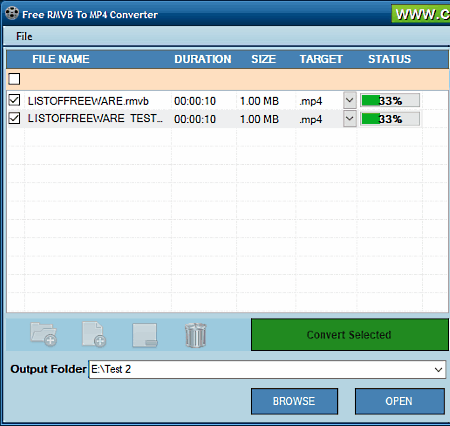
Free RMVB To MP4 Converter is a straightforward RMVB to MP4 converter software for Windows. This software is specially designed to convert videos of RMVB format to MP4 file format. Apart from taking RMVB videos as input and producing MP4 as output, it can’t take or produce files of any other format. However, you can still perform the batch video conversion in case of multiple input RMVB videos. Plus, during the conversion, you can notice that it processes multiple files at a time i.e. parallel conversion, which reduces the overall file conversion time.
This converter also has a video player on its interface using which, you can preview the video both before and after the conversion. Now, to perform RMVB to MP4 conversion, add one or more RMVB videos using the Add File or Folder button and then select the Output folder. Lastly, press the Convert Selected button to start the conversion.
HD Video Converter Factory
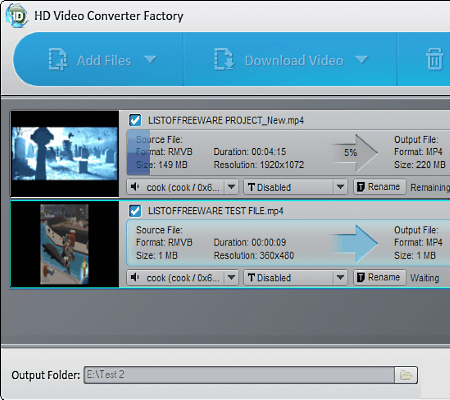
HD Video Converter Factory is another free RMVB to MP4 converter software for Windows. Using this software, you can also convert video of many formats into other popular video formats. Some of the supported input and output formats of this software are MP4, MPEG, VOB, AVI, MOV, FLV, and more. Plus, it also lets you convert input RMVB videos to a device-specific MP4 format like iPhone X MP4, iPhone 7 Plus MP4, Samsung Galaxy s9 MP4, etc.
In this converter, you can not only change the format of a video but many video parameters like Encoder, Resolution, Aspect Ratio, Bit Rate, and more. The whole process of video conversion is really simple and you can easily convert RMVB video to MP4 format without much hassle.
In this software, you also get some handy video editing tools namely, Clip (to cut a part of video), Merge (to join two and more videos into one), Effects (to add various predefined filters over the video), and Crop (to manually remove the edges or other trivial part of the video).
This video converter can also be used for different purposes including rotating videos, resizing videos, playing 360 videos, etc.
Note: In this free version of HD Video Converter Factory, some of its advanced features are locked like batch video conversion, resolution above 720p, etc. By purchasing the paid version, you can remove all the limitations.
Kigo Video Converter
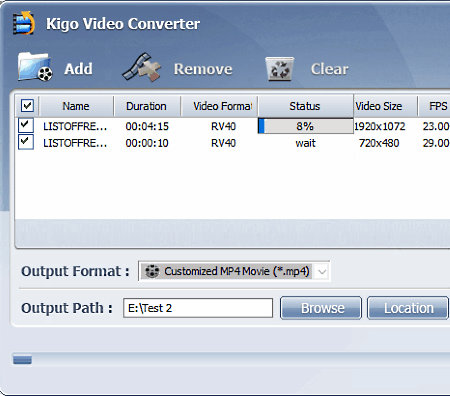
Kigo Video Converter is a free video converter software which can also be used as an RMVB to MP4 converter. Using it, you can easily batch convert multiple RMVB files to MP4. Apart from RMVB and MP4, this software supports more popular input and output formats such as MP4, AVI, MPG, FLV, 3GP etc. Along with video conversion, you can also tweak various video and audio parameters such as Video Resolution, Bitrate, FPS, Audio Codec, Audio Bitrate, etc. After the conversion, you can also preview the output video file in its inbuilt video player.
By following the three simple steps, you can convert one or more RMVB format videos to MP4:
- Add RMVB videos by pressing the Add button.
- Now, tweak video and audio parameters if needed from the right side of the interface.
- Lastly, select the Customized MP4 Movie (.mp4) from Output Format menu and press the Convert Button.
Overall, it is a simple and effective video converter which can perform RMVB to MP4 conversion without deteriorating the video quality.
FFMPEG
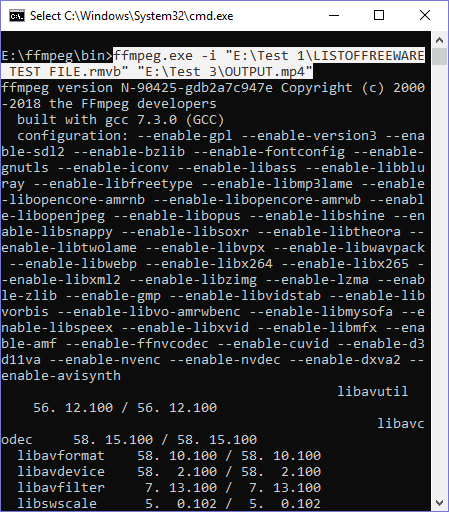
FFMPEG is a completely free multimedia framework through which you can convert video format, encode video, decode video, transcode video, rotate video, resize video, edit video metadata, etc. This software does not come with any type of graphical user interface, so you have to run commands on the Command Prompt to perform the desired task.
In this case, you can use it to convert RMVB videos to MP4 with a simple command like:
ffmpeg.exe -i "E:\Test 1\LISTOFFREEWARE TEST FILE.rmvb" "E:\Test 3\OUTPUT.mp4".
After entering this command on the Command Prompt, press the Enter to start the conversion process. In the above command, you need to make some small changes like replacing the above input and output file paths with your input video and output video file path. Also, remember to add the .mp4 extension after the name of the output file to convert RMVB file to MP4 format.
The biggest advantage of this software is that it virtually supports all the input and output audio and video formats such as MP4, RMVB, AVI, WMV, MOV, MKV, MP3, MP2, WAV, etc. Plus, it does not deteriorate or modify any parameter of the video after the conversion.
Overall, it is one of the most capable RMVB to MP4 converter, but the lack of interface makes it a non-user friendly software which is probably the biggest drawback of this software.
VSDC Free Video Converter
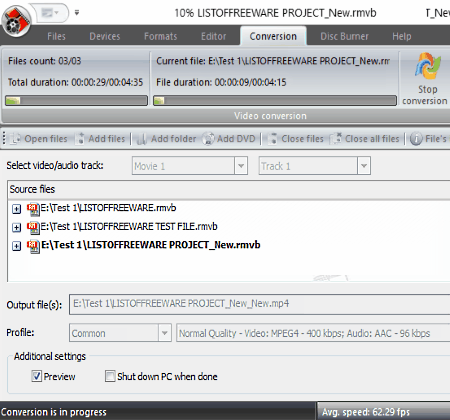
VSDC Free Video Converter is another free video converter software that can also be used as an RMVB to MP4 converter. It supports a lot of input and output video formats such as MP4, AVI, VOB, FLV, OGM, AMV, and more. Plus, you can also use it to make input videos compatible with devices like Zune, iPhones, Xbox, Blackberry, etc.
This freeware comes with an Edit Profile menu through which, you can make necessary changes on a video just before conversion, like varying video resolution, changing video and audio codecs, making quality changes, etc. A dedicated Editor Tab is also available through which, you can cut region, add/ delete markers, take snapshots of a video, etc.
In order to perform RMVB to MP4 conversion, first, you need to add RMVB videos using its Add files option. After that, make necessary changes to the video using Editor tab and Edit profile menu. Now, go to Devices Tab and select For MP3/MP4 icon. After that, visit Formats tab and select MP4 format and press the Convert files button.
Simple Video Converter
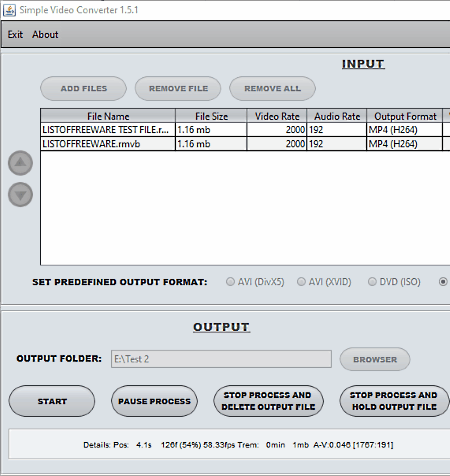
Simple Video Converter is a completely free java based RMVB to MP4 converter software for Windows. In this software, you can convert single as well as multiple RMVB files to MP4. Apart from video format conversion, it does not provide any additional features to modify video and audio parameters or to change the resolution. Still, this software also does not reduce the quality of the video, so you will get the similar quality of video in output just like the input video.
The process of video conversion is very basic, first, add one or more RMVB videos by pressing the Add Files button. After that, select the MP4 from the main interface and click on the Start button to start the conversion. Two more additional buttons namely Stop process and Delete output file and Stop process and hold output file are also available. At any time, you can resume the conversion by pressing the Resume button.
It is a portable RMVB to MP4 converter for Windows.
Note: To run this software, you need to have JAVA installed on your system.
Aura Video Converter
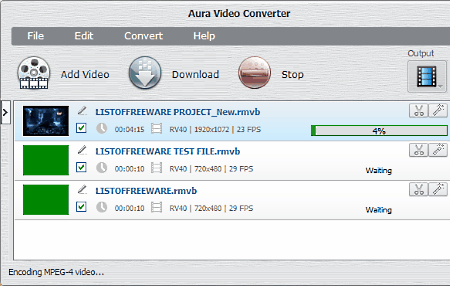
Aura Video Converter is another free RMVB to MP4 converter software for Windows. Using it, you can convert single as well as multiple RMVB videos to MP4. Not just conversion but various video parameters like Frame Size, Video Codec, Bitrate, Frame Rate, etc. can also be varied. In it, you can also perform basic editing like trimming video, adding video effects, etc. After editing, you can view the video in its inbuilt video player.
This converter supports various input and output video formats like MPG, AVI, MP4, MKV, ASF, OGV, etc. Plus, it also lets you convert input video to various device-specific formats like iPhone MPEG-4, Sony MPEG-4, etc.
To perform video conversion, add one or more RMVB videos to it by pressing Add videos button. After that, select MP4 format from Output profile menu. Now, you can vary video parameters if needed from the Video option. Lastly, press the Convert button to get MP4 video as output.
RMVB Converter
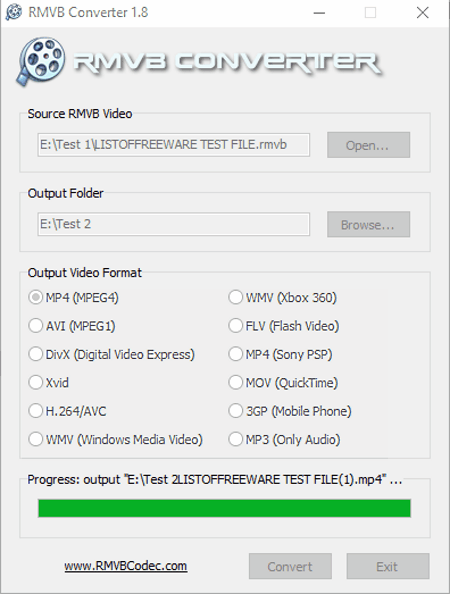
RMVB Converter is another free RMVB to MP4 converter software for Windows. Using this converter, you can convert one RMVB video file to MP4 format at a time. As input, it only supports RMVB format but as output, it supports many popular formats like AVI, DIVX, WMV, FLV, MOV, 3GP, and more. Apart from video conversion, this software does not provide any other option. Now, to convert RMVB to MP4, first add a video of RMVB format by pressing the Open button. After that, select the output folder by pressing the Browse button and then select the MP4 from Output Video Format Section and press the Convert button. The conversion process can take some time finish as this converter is slightly slower than other similar converters. Overall, it is one of the most basic types of RMVB to MP4 converter that you can find.
FreeStar Free iPod Video Converter
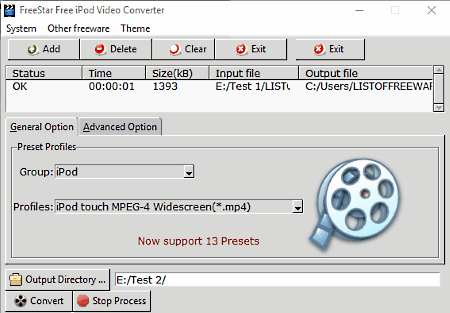
FreeStar Free iPod Video Converter is a free and easy to use RMVB to MP4 converter software for Windows. As its name implies, this software is mainly used to convert an input video to an iPod compatible video. The input video can be of various supported formats (MP4, AVI, MOV, MPG, VOB, etc.) including the RMVB format.
iPod mainly supports MP4 and M4V video formats. To convert input video to one of the two supported output formats, you need to select a preset from the Preset profiles section. A total of 13 presets are available and 5 of them can convert input video to MP4. All other remaining presets convert the video to M4V format. Before the conversion, you can also modify various video parameters (Video Quality, Video Size, FPS, Codec, etc.) from the Advanced option Tab. After making the necessary modifications, press the Convert Button to Start the Conversion.
Weeny Free Video Converter
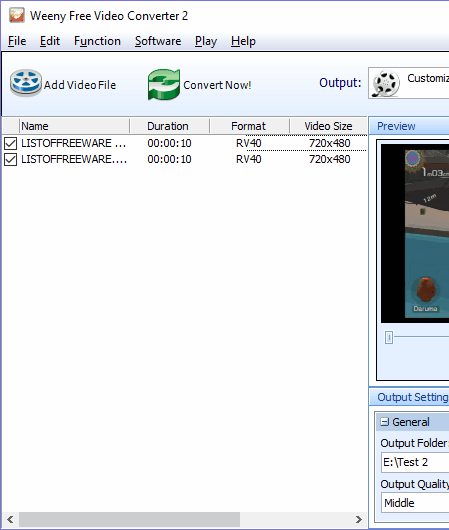
Weeny Free Video Converter is a simple video converter software that also acts as an RMVB to MP4 converter. Using it, you can easily add and convert multiple RMVB files to MP4. Similar to RMVB to MP4 conversion, other conversions between some popular formats like FLV, MPG, and AVI. can also be performed. Besides video conversion, you will also be able to change important audio and video parameters like Video Codec, Video Resolution, Bitrate, Audio Codec, etc. Plus, an additional Output Quality option (Lowest, Middle, and Highest) is also available using which you can completely change overall video quality. An inbuilt media player is also present on its interface in which you can play videos before and after the conversion.
To convert RMVB to MP4, first, add RMVB video files. After that, select the customized MP4 Movie option from Output menu. Now, you can also vary video parameters if required and then press the Convert button.
ConvertVid
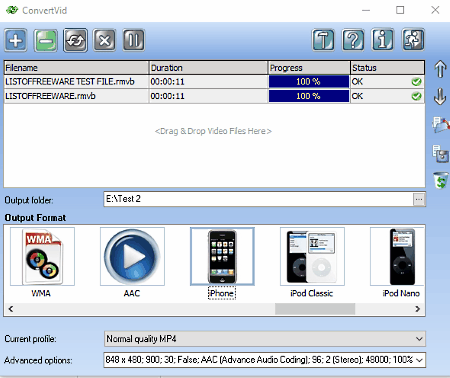
ConvertVid is yet another free RMVB to MP4 converter software for Windows. You can also use it to perform conversion between other formats namely, FLV, DivX, XviD, AVI, WMV, MPEG1, MPEG2, MP4, H.264, FLV, RealVideo, QuickTime, and 3GP. Plus, input videos can also be converted to various device-specific formats like iPhone (MP4), Zune (WMV), Wii (motion JPEG), etc. The main advantage of this software is that in it, you can perform batch conversion along with the parallel conversion of up to 5 videos at a time.
In this RMVB converter, you do not get a conventional MP4 format as output. So in order to convert RMVB video to MP4, you need to select iPhone option from the Output Format menu. The iPhone option definitely converts input videos to MP4 but it also changes some video parameters like resolution, codec, etc. So, I recommend you to vary the video parameters before the conversion from the Advanced options menu.
Leawo Video Converter
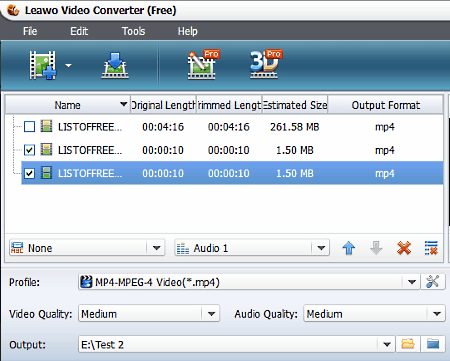
Leawo Video Converter is a free and simple RMVB to MP4 converter software for Windows. You can also use it as a standard video converter and convert videos of one format to other popular formats. It also provides features to make input video compatible with devices like iPad, PSP, Android Devices, etc. This RMVB converter is also quite fast at the conversion because it can parallelly process up to 8 files at a time.
On the main interface, you get a video player in which you can preview the video before conversion. Plus, two dedicated options to change the quality of audio and video is also available. Audio and Video quality options not only vary the quality of the video but also vary the size of output video. Now, to convert RMVB to MP4, select MP4 from Profile menu and press the Convert Button after adding one or more RMVB files to this software.
Note: Many advanced features such as Editing mode, 3D Mode, use of GPU, etc. are disabled. You can enable all the disabled options by purchasing the Pro version of this software.
DeGo Video Converter
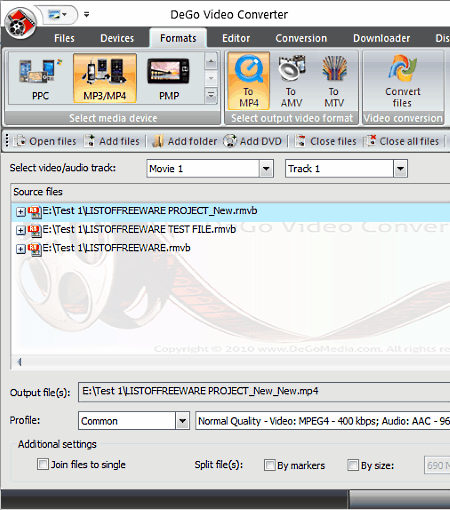
DeGo Video Converter is a multipurpose video converter through which you can also convert RMVB videos to MP4 format. The main purpose of this software is to edit and convert video files from one format into another. Along with video conversion, you can edit various video parameters like Video Codec, Aspect Correction, Video Resolution, FPS, etc. Plus, tasks like video downloading and disk burning can also be performed through this software.
Its video conversion capability is quite good as it provides options to convert videos according to PC and portable devices such as PSP, PS3, iPhone, Zune, and more. For different devices, this software provides a different set of output formats. Though for PC’s, you get output formats like AVI, MPEG, MOV, FLV, etc. In order to convert RMVB to MP4, you need to go to Devices tab and select For MP3/MP4 icon. After that, visit Formats tab and select MP4 format and press the Convert files button.
This RMVB converter also provides some additional tools like File Merger, File Splitter, Video Player, etc.
XviD4PSP
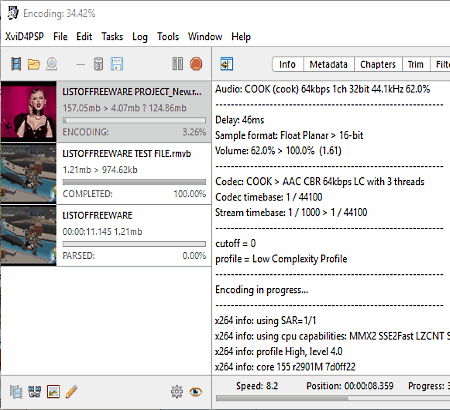
XviD4PSP is a free and portable RMVB to MP4 converter software for Windows. This software mainly acts as a video encoder in which you can convert video format, modify video parameter, change video metadata, trim video, play videos, etc.
This software is also quite handy in performing the video conversion between many popular formats like MP4, MPEG, MKV, M4V, MOV, WMV, and more.
In this converter, you can add multiple RMVB files by dropping them on its interface. After adding the videos, modify video parameters and other settings from various available tabs. After all the modifications, go to Codecs tabs and select the MP4 format from Container Menu and press the Start button to start the conversion.
FreeStar Free PSP Video Converter
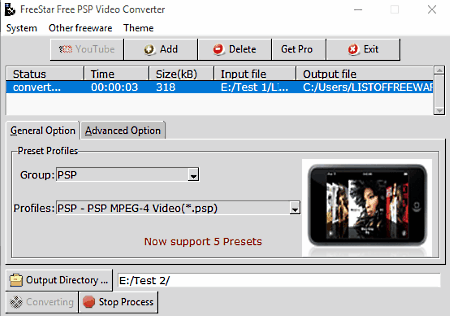
FreeStar Free PSP Video Converter is yet another free RMVB to MP4 converter software for Windows. This software is mainly used to make input videos compatible with the Sony PSP device, and out of its 5 Presets, 4 of them convert input video into a .PSP format. Still, a PSP Fullscreen preset is available that converts the input video into the MP4 format. Unlike output formats, this software supports various input formats like RMVB, MP4, AVI, MPG, WMV, VOB, etc. Still, this converter can only convert one input video to either PSP or to MP4 format at a time. The main drawback of this converter is that it significantly reduces the quality and resolution of video which may look good on a PSP but not so good on devices with the bigger displays.
This software also has an Advanced menu that provides options to vary video parameters like Video Quality, Video Size, Video Codec, etc. but during testing, not a single Advanced menu option seems to be working.
Naveen Kushwaha
Passionate about tech and science, always look for new tech solutions that can help me and others.
About Us
We are the team behind some of the most popular tech blogs, like: I LoveFree Software and Windows 8 Freeware.
More About UsArchives
- May 2024
- April 2024
- March 2024
- February 2024
- January 2024
- December 2023
- November 2023
- October 2023
- September 2023
- August 2023
- July 2023
- June 2023
- May 2023
- April 2023
- March 2023
- February 2023
- January 2023
- December 2022
- November 2022
- October 2022
- September 2022
- August 2022
- July 2022
- June 2022
- May 2022
- April 2022
- March 2022
- February 2022
- January 2022
- December 2021
- November 2021
- October 2021
- September 2021
- August 2021
- July 2021
- June 2021
- May 2021
- April 2021
- March 2021
- February 2021
- January 2021
- December 2020
- November 2020
- October 2020
- September 2020
- August 2020
- July 2020
- June 2020
- May 2020
- April 2020
- March 2020
- February 2020
- January 2020
- December 2019
- November 2019
- October 2019
- September 2019
- August 2019
- July 2019
- June 2019
- May 2019
- April 2019
- March 2019
- February 2019
- January 2019
- December 2018
- November 2018
- October 2018
- September 2018
- August 2018
- July 2018
- June 2018
- May 2018
- April 2018
- March 2018
- February 2018
- January 2018
- December 2017
- November 2017
- October 2017
- September 2017
- August 2017
- July 2017
- June 2017
- May 2017
- April 2017
- March 2017
- February 2017
- January 2017
- December 2016
- November 2016
- October 2016
- September 2016
- August 2016
- July 2016
- June 2016
- May 2016
- April 2016
- March 2016
- February 2016
- January 2016
- December 2015
- November 2015
- October 2015
- September 2015
- August 2015
- July 2015
- June 2015
- May 2015
- April 2015
- March 2015
- February 2015
- January 2015
- December 2014
- November 2014
- October 2014
- September 2014
- August 2014
- July 2014
- June 2014
- May 2014
- April 2014
- March 2014








