5 Best Free SBV to SRT Converter Software For Windows
Here is a list of best free SBV to SRT converter software for Windows. SBV or Youtube Caption File is used to add subtitles or closed captions to Youtube videos. Like any standard subtitle file formats, it carries subtitle text and subtitle timestamps. Similar to SBV, SRT is also a subtitle file that contains text captions and timestamps. If you want to convert SBV subtitles to SRT, then you can use these converters. Through these converters, you can also make changes to subtitle captions and their timings before starting the conversion process. Apart from SBV and SRT, these converters can also convert subtitle files of CSV, RTF, PSL, VTT, STL, etc., formats. The process of conversion is quite simple in all these converters. Still, to help you out, I have included the necessary conversion steps in the description of each software.
In some converters, you also get tools to synchronize subtitles with video and audio files. After synchronization, you can also preview the final look of subtitles over a video. Besides this, you also get tools to split subtitle files, merge subtitle files, translate the language of subtitle files, and more. Go through the list to know more about these converters.
My Favorite SBV to SRT Converter Software For Windows:
Subtitle Edit is my favorite software because it lets you edit and convert SBV subtitle files to SRT and other subtitle formats. It also comes with useful auto translate and spell checker features.
You can also check out lists of best free SSA to SRT Converter, VTT to SRT Converter, and SRT to TXT Converter software for Windows.
Subtitle Edit
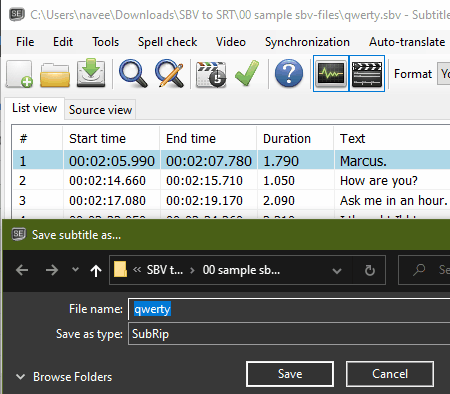
Subtitle Edit is a free open source SBV to SRT converter software for Windows. Using it, you can also edit and convert subtitle files of STL, SUB, CSV, RTF, PSL, VTT, etc., formats. In this software, you can also load audio and video files to match or synchronize subtitle timings with them. It also gives a great platform to preview the looks of the final subtitle before starting the conversion process. Now, check out the below steps to convert SBV to SRT using this converter.
How to convert SBV to SRT using Subtitle Edit:
- Start this converter and click on the Open option to load an SBV file.
- After that, you can make changes to the text and timing of subtitles using available editing tools.
- Now, you can load a video to synchronize it with the subtitle.
- Next, go to the Format menu and select SubRip (.srt) as the output format.
- Lastly, press the Save button to start the conversion process.
Additional Features:
- Join Subtitles: Using it, you can merge multiple subtitle files into one.
- Spell Checker: It is a useful feature through which you can find spelling mistakes in a subtitle file.
- Auto-Translate: Through this feature, you can change the language of subtitles. To do that, it uses the Google Translate service.
Final Thoughts:
It is one of the best free SBV to SRT converter software that can also be used to convert subtitle files of other formats.
Jubler
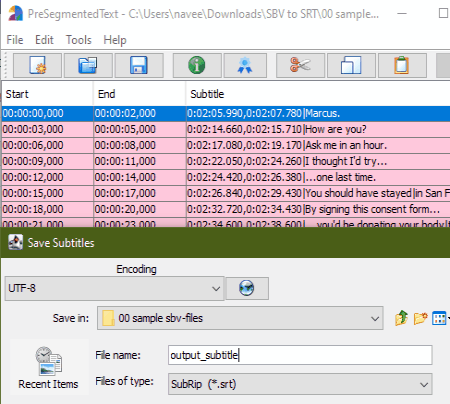
Jubler is another free open source SBV to SRT converter software for Windows, Linux, and macOS. Through this software, you can also edit subtitle files of SBV, SUB, TXT, SRT, etc. As soon as you load a subtle file in it, you can view all the subtitle text and their times. You can directly select and edit both subtitle text and time. After editing subtitles, you can start the conversion process. Now, follow the below steps to convert SBV to SRT using this converter.
How to convert SBV to SRT using Jubler:
- Start this converter and use the Open option to load an SBV file to this converter.
- Now, you can select and edit the subtitle text and their timings if you want.
- After making all the desired changes to the subtitle text and time, go to File > Save As option.
- Lastly, choose SubRip as the output format and then press the Save button.
Additional Features:
- Split Files: As its name implies, it is used to split a subtitle file into multiple parts.
- Join Files: Using it, you can quickly joining multiple subtitle files into one.
- Synchronize: Through this feature, you can synchronize subtitles with video files.
Final Thoughts:
It is another good SBV to SRT converter through which you can also edit subtitles and synchronize subtitle files with videos.
Subtitle Workshop
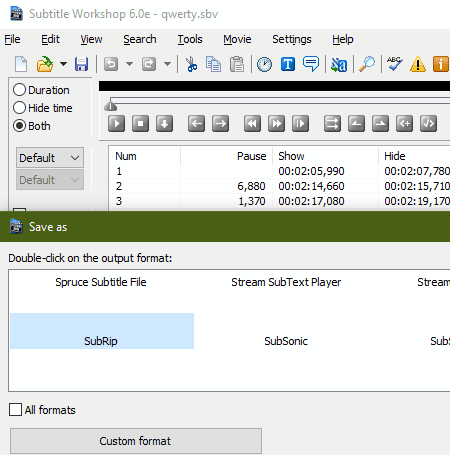
Subtitle Workshop is yet another free SBV to SRT converter software for Windows. It is a primarily a subtitle editor and synchronizer software through which you can also convert subtitles of one format to another. Some of the subtitle formats that it supports are SUB, DAT, SRT, and TXT. Now, follow the below steps to convert SBV to SRT using this converter.
How to convert SBV to SRT using Subtitle Workshop:
- Launch this converter and click on the Load Subtitle option to load an SBV file.
- After that, you can edit subtitles by directly select subtitle text and their timings, if you want.
- Next, go to Save > Save As menu and double click on the SubRip (SRT) option to initiate the conversion process.
Additional Features:
- Mode: Through this feature, you can increase or decrease the subtitle frame rate.
- Spell Check: It is a useful tool through which you can quickly find out spelling mistakes in a subtitle file.
- Split Subtitle: Use it to split a subtitle file into multiple parts.
Final Thoughts:
It is a capable SBV to SRT converter through which you can edit and convert subtitle files.
Subsrt
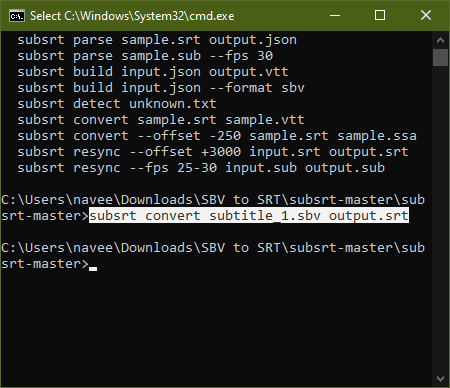
Subsrt is a free open source SBV to SRT converter software for Windows. It is a Javascript-based software that needs Node.JS to work. This converter is designed to convert subtitle files of various formats including SUB, VTT, SSA, AAS, SRT, and more. Unlike other similar converters, it doesn’t come with a graphical user interface thus you need to use specific commands to perform the conversion. Now, check out the below steps to perform SBV to SRT conversion.
How to convert SBV to SRT using Sbusrt:
- First, copy an SBV file and paste it to the main folder of this software.
- After that, launch the command prompt from the source folder.
- Next, download and install Node.JS to your system if don’t have one.
- Now, write
subsrt Input_subtitle.sbv Output_subtitle.srt. - Lastly, hit the Enter button to start the conversion process.
Additional Features:
- Through this software, you can also parse subtitle files, create subtitle files from captions, resync frame rate of subtitle files, and more.
Final Thoughts:
It is a decent SBV to SRT converter that you can try. Although, the lack of GUI makes it less intuitive than other similar converters.
SBV to SRT Converter
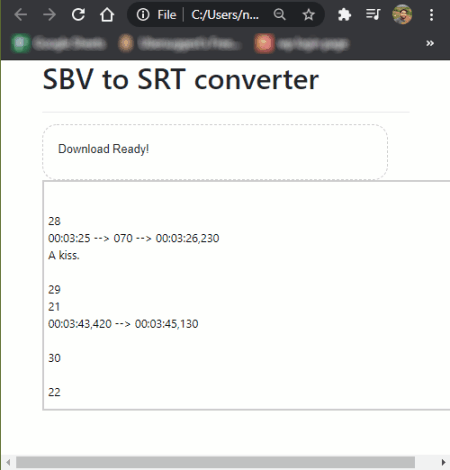
SBV to SRT Converter is another free open source SBV to SRT converter software for Windows. It is an HTML based converter that needs a web browser to work. According to its name, it is a dedicated SBV to SRT converter that doesn’t support subtitle files of other formats. Now, follow the below steps to convert SBV to SRT using this converter.
How to convert SBV to SRT using SBV to SRT Converter:
- Launch the Index file of this software to open up its interface in your default web browser.
- After that, click on the Load SBV button to browse and load an SBV file to this software.
- As soon as you load an SBV file, it starts the conversion process and gives you the output SRT file. Along with the output file, it also shows the subtitle text and time on its interface.
Final Thoughts:
It is one of the simplest SBV to SRT converter through which you can quickly convert an SBV file to SRT format.
Naveen Kushwaha
Passionate about tech and science, always look for new tech solutions that can help me and others.
About Us
We are the team behind some of the most popular tech blogs, like: I LoveFree Software and Windows 8 Freeware.
More About UsArchives
- May 2024
- April 2024
- March 2024
- February 2024
- January 2024
- December 2023
- November 2023
- October 2023
- September 2023
- August 2023
- July 2023
- June 2023
- May 2023
- April 2023
- March 2023
- February 2023
- January 2023
- December 2022
- November 2022
- October 2022
- September 2022
- August 2022
- July 2022
- June 2022
- May 2022
- April 2022
- March 2022
- February 2022
- January 2022
- December 2021
- November 2021
- October 2021
- September 2021
- August 2021
- July 2021
- June 2021
- May 2021
- April 2021
- March 2021
- February 2021
- January 2021
- December 2020
- November 2020
- October 2020
- September 2020
- August 2020
- July 2020
- June 2020
- May 2020
- April 2020
- March 2020
- February 2020
- January 2020
- December 2019
- November 2019
- October 2019
- September 2019
- August 2019
- July 2019
- June 2019
- May 2019
- April 2019
- March 2019
- February 2019
- January 2019
- December 2018
- November 2018
- October 2018
- September 2018
- August 2018
- July 2018
- June 2018
- May 2018
- April 2018
- March 2018
- February 2018
- January 2018
- December 2017
- November 2017
- October 2017
- September 2017
- August 2017
- July 2017
- June 2017
- May 2017
- April 2017
- March 2017
- February 2017
- January 2017
- December 2016
- November 2016
- October 2016
- September 2016
- August 2016
- July 2016
- June 2016
- May 2016
- April 2016
- March 2016
- February 2016
- January 2016
- December 2015
- November 2015
- October 2015
- September 2015
- August 2015
- July 2015
- June 2015
- May 2015
- April 2015
- March 2015
- February 2015
- January 2015
- December 2014
- November 2014
- October 2014
- September 2014
- August 2014
- July 2014
- June 2014
- May 2014
- April 2014
- March 2014








