6 Best Free Video Compressor App For Android
Here is a list of best free video compressor app for Android. As you know, video compression is used to reduce the size of video files without significantly reducing the video quality. By compressing videos, you can make more space in your Android devices. If you also want to compress video files present on your Android devices, then you can use these video compressor apps.
These apps provide various video resolution presets to reduce the size of a video according to the original resolution of input videos. Apart from resolution based presets, some apps also offer simple low compression, medium compression, and high compression presets. In many apps, you also get a handy Custom field that lets you manually specify the video resolution and video bitrate to reduce video size. Besides this, you can also find inbuilt video players in these apps to preview videos before starting the conversion process. The process to compress video files through these apps is quite simple. Still, to help novice users, I have included the necessary conversion steps in the description of each app.
These apps can easily compress video files of various formats like MP4, AVI, MOV, FLV, WMV, and more. Apart from video files, some apps can also compress audio files and images. These video compression apps also provide many additional tools such as audio extractor, video cutter, rotate video, and more. Go through the list to know more about these apps.
My Favorite Video Compressor App For Android:
Video Compressor Compact Video is my favorite app because it lets you compress multiple video files at a time. Plus, it also supports many video formats and comes with handy compression speed adjustment and codec toggling features.
You can also check out lists of best free EXIF Editor, Panorama Camera, and eBook Audio Reader apps for Android.
Video Compressor Compact Video
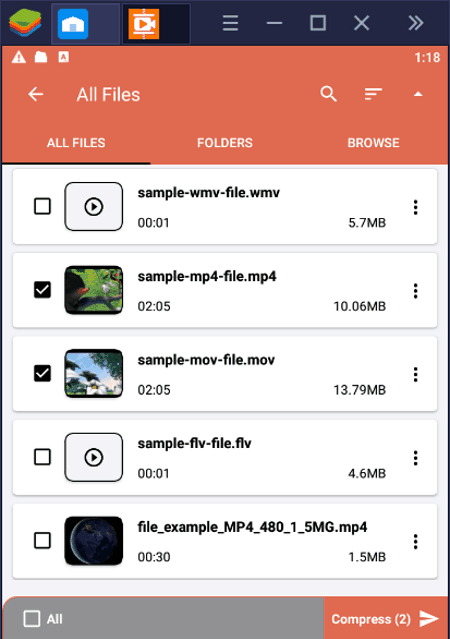
Video Compressor Compact Video is a free video compressor app for Android. Using this app, you can easily compress multiple video files of MP4, MKV, AVI, and MOV formats at a time. It also offers various presets to reduce file size such as small file, small file high quality, medium file, large file, etc. In addition to that a custom field to manually specify the video resolution, video quality, and video frame rate are also present in it. Before initiating the compression process, users can also change the video codec (X264 or X265) and compression speed (normal, fast, or fastest). Now, check out the below steps to compress video using this video compressor app for Android.
How to compress video files using Video Compressor Compact Video:
- Start this app and go to the Compressor section.
- After that, browse and select one or more videos of supported formats.
- Next, select one of the available compression presets or manually specify the compression parameters.
- Now, adust compression speed and codec if you want.
- In the end, press the COMPRESS button to start the compression process.
Limitations:
- In this free version of Video Compressor Compact Video app, you will face various restrictions like locked file merge, video format conversion, preview, etc., features. To remove all the restrictions, you need to purchase its premium version.
Final Thoughts:
It is one of the best free video compressor app for Android through which you can easily compress videos of various formats.
Video Compressor
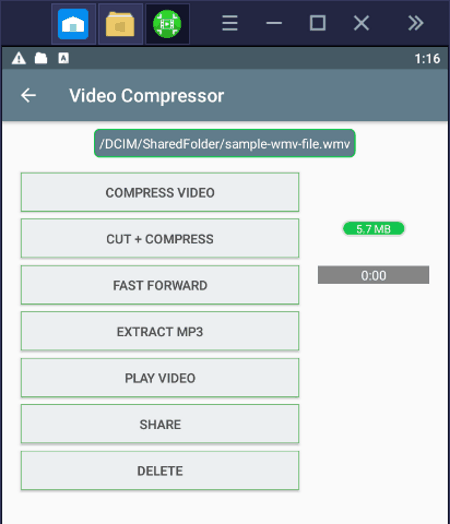
Video Compressor is a free video compressor app for Android. Using this app, you can easily compress video files of various formats like MP4, MOV, AVI, FLV, and more. Apart from video files, you can also use this app to compress images of various formats to redux their size. In this app, you also get an internal video player in which you can preview video and audio files. Now, follow the below steps to compress video files using this app.
How to compress video files using Video Compressor:
- Launch this app and go to the Compress video section to browse and select a video that you want to compress.
- After that, click on the Play Video button to preview the loaded video before starting the compression process.
- Next, click on the Compress Video button and select a resolution lower than the existing one to reduce the size.
- Now, go to the Custom section and adjust the video bitrate and specify whether you want to remove audio from the video or not.
- Lastly, press the Compress Video button to start the compression process.
Additional Features:
- Cut+ Compress: Using this feature, you can cut a part of the video and compress it.
- Extract MP3: Through this feature, you can extract audio from a video file and save it in the form of an MP3 file.
Final Thoughts:
It is another good video compressor app for Android through which you can easily reduce the size of a video file.
Video Compress
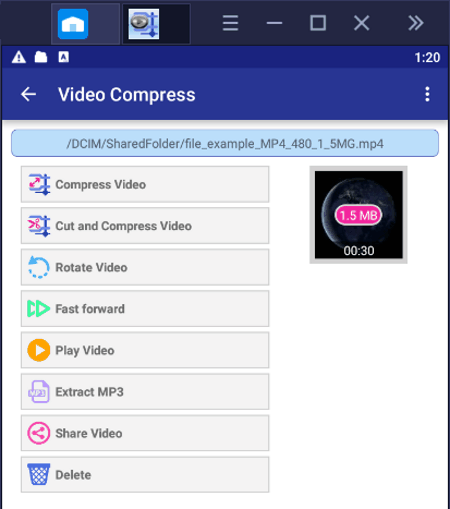
Video Compress is another free video compressor app for Android. Using this app, you can compress one video file at a time. Unlike most other apps, it only supports video files of MP4 and MOV video formats. To reduce the video size, it offers multiple low and high quality presets of different resolutions such as 304*228, 288*216, 240*180, and more. Besides this, a Custom section to manually adjust the video resolution and video bitrate are also present in it. Before starting the video compression process, you can also remove audio from a video file. Now, check out the below steps to compress video using this video compressor app for Android.
How to compress video files using Video Compress:
- Launch this app and browse and select a video that you want to compress.
- After that, click on the Compress Video button and select a high or low-quality video resolution preset.
- Now, you can use its Custom section to manually specify the video resolution and video bitrate value.
- In the end, hit the Compress Video button to start the compression process.
Additional Features:
- Grayscale: Using it, you can turn any colored video into grayscale or black & white video.
- Extract MP3: Use it to extract audio from a video file in the form of an MP3 audio format.
- Rotate Video: This feature lets you change the orientation of a video.
- Cut and Compress Video: As its name suggests, it is mainly used to cut and compress a part of a video.
Limitation:
- This app shows ads on its interface.
Final Thoughts:
It is another good video compressor app for Android that anyone can use to compress videos of MP4 and MOV formats.
Video Compressor & Converter
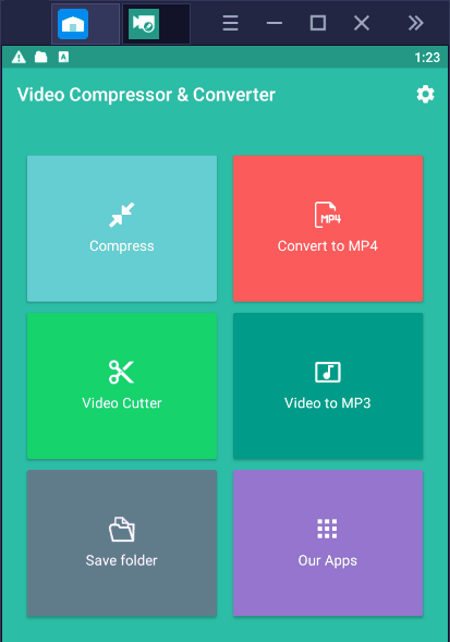
Video Compressor & Converter is another free video compressor app for Android. Through this app, you can compress videos of mp4, webm, mkv, wmv, avi, asf, etc., formats. To compress videos, it provides various video presets with different resolutions such as 720p, 480p. 360p, 240p, and more. Apart from video compression, you can also use it to change the formats of input video files. A handy video preview option to preview videos before starting the compression is also present in it. Now, follow the below steps to compress a video using this app.
How to compress a video using Video Compressor & Converter:
- Launch this app and use its internal gallery to browse and select a video.
- After that, select one of the video compression presets from the available ones.
- Now, you can preview the video in its internal video player.
- In the end, press the SAVE button to start the compression process.
Additional Features:
- Cut: Use it to cut a part of a video that you can also compress if you want.
- Camera: Using it, you can record a video and immediately compress it with this app.
- Convert to MP4: Through this feature, you can convert video files of supported formats to MP4 video format.
- Video to MP3: It is another handy feature through which you can quickly extract audio from a video file and save it in the MP3 audio format.
Limitation:
- This app continuously shows ads on its interface that makes it quite difficult to use.
Final Thoughts:
It is another capable video compressor app for Android that also lets you cut and change the format of videos.
Video Converter Video Compressor Free

Video Converter Video Compressor Free is yet another free video compressor app for Android. As its name suggests, it is mainly a video converter that also lets you compress video files. Some of the video formats that it supports are AVI, MKV, FLV, RMVB, WMV, MOV, MPEG, and more. Similar to other apps, it also offers multiple video resolution presets to reduce the size of input videos. Now, follow the below steps to compress video files using this app.
How to compress video files using Video Converter Video Compressor Free:
- Start this app and go to the Video Compress section.
- Now, select the Gallery to browse and select a video.
- After that, select one of the various available resolutions presets.
- Next, you can specify the start and end time to only compress a part of a video.
- Lastly, initiate the compression process.
Additional Features:
- Video Convert: Use it to change the format of input video files.
- Video to MP3: It is a simple feature to quickly extract and convert the audio part of a video file to MP3 audio format.
Limitation:
- This app shows full-page ads on its interface.
Final Thoughts:
It is a good video compressor app for Android that also lets you convert the format of video files.
VideoPress
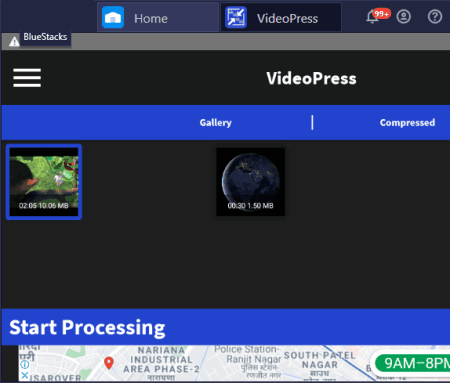
VideoPress is the next free video compressor app for Android. Through this app, you can compress video files of a variety of formats like MP4, AVI, FLV, MOV, 3GP, MKV, WMV, and more. This comes with three main presets to compress a video file namely medium file, small file, and high compress. Although, you can only use medium file and small file presets as high compress preset is reserved for the premium version of this app. A handy video player to preview input video files is also present in it. Now, follow the below steps to compress a video using this app.
How to compress video files using VideoPress:
- Launch this app and use its gallery to browse and select a video file.
- After that, press the Start Processing button to open up the Optimization Settings.
- Now, select one or available video presets and hit the Compress Video button to compress the video file.
Limitation:
- Some features of this app are locked like high compress preset. To unlock all the features, you need to purchase the premium version of this app.
- It also shows ads on its interface.
Final Thoughts:
It is another good video compressor app for Android through which you can quickly reduce the size of a video.
Naveen Kushwaha
Passionate about tech and science, always look for new tech solutions that can help me and others.
About Us
We are the team behind some of the most popular tech blogs, like: I LoveFree Software and Windows 8 Freeware.
More About UsArchives
- May 2024
- April 2024
- March 2024
- February 2024
- January 2024
- December 2023
- November 2023
- October 2023
- September 2023
- August 2023
- July 2023
- June 2023
- May 2023
- April 2023
- March 2023
- February 2023
- January 2023
- December 2022
- November 2022
- October 2022
- September 2022
- August 2022
- July 2022
- June 2022
- May 2022
- April 2022
- March 2022
- February 2022
- January 2022
- December 2021
- November 2021
- October 2021
- September 2021
- August 2021
- July 2021
- June 2021
- May 2021
- April 2021
- March 2021
- February 2021
- January 2021
- December 2020
- November 2020
- October 2020
- September 2020
- August 2020
- July 2020
- June 2020
- May 2020
- April 2020
- March 2020
- February 2020
- January 2020
- December 2019
- November 2019
- October 2019
- September 2019
- August 2019
- July 2019
- June 2019
- May 2019
- April 2019
- March 2019
- February 2019
- January 2019
- December 2018
- November 2018
- October 2018
- September 2018
- August 2018
- July 2018
- June 2018
- May 2018
- April 2018
- March 2018
- February 2018
- January 2018
- December 2017
- November 2017
- October 2017
- September 2017
- August 2017
- July 2017
- June 2017
- May 2017
- April 2017
- March 2017
- February 2017
- January 2017
- December 2016
- November 2016
- October 2016
- September 2016
- August 2016
- July 2016
- June 2016
- May 2016
- April 2016
- March 2016
- February 2016
- January 2016
- December 2015
- November 2015
- October 2015
- September 2015
- August 2015
- July 2015
- June 2015
- May 2015
- April 2015
- March 2015
- February 2015
- January 2015
- December 2014
- November 2014
- October 2014
- September 2014
- August 2014
- July 2014
- June 2014
- May 2014
- April 2014
- March 2014








