4 Free Video Repair Apps for Android
Here is a list of 4 free video repair apps for Android. Videos files that you can not play on any device are considered corrupted videos. There can be multiple reasons behind a corrupt video. It can be a missing part of the video, semi-downloaded video, glitch while storing, etc. Apart from that, there are many video file formats and codecs. A device’s incompatibility with specific formats or codecs can lead to unsupported videos.
With these 4 free apps, you can repair the corrupted videos and fix the unsupported issues. Two of these apps fix the corrupted videos. These apps process the video and try to repair the video to make it playable. The other two apps address the incompatibility issue on the device. These apps can transcode and convert the codec and the file format of the videos. This way, you can convert the video with a codec and format that is supported on your device.
My Favorite Video Repair App
MP4Fix is my favorite video repair app on this list. This is a simple app that anyone can use. You just have to simply add the corrupted video and the app takes care of the rest. It processes the video to apply fix. It happens in the background so you can keep using the phone. After the processing, you can play the video within the app and check if it is repaired or not. From there, you can run the repair process again to fix existing issues.
You can also check out our lists of the best free Android Video Recovery Apps, Facebook Video Downloader Apps, and MP4 Converter Apps for Android.
MP4Fix Video Repair Tool
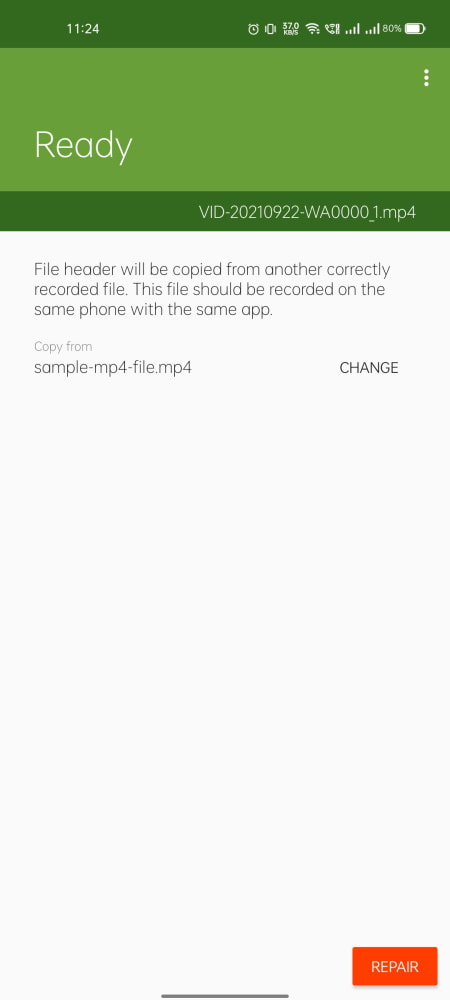
MP4Fix Video Repair Tool is a free video repair app for Android. This app analyzes the video and then tries to repair it. All you have to do is add the corrupted video to this app and start the repair process. It can take some time depending on the video file and size. But you can minimize the and use your phone while the repairing runs in the background. After the repair, you can preview the video within the app. You can also run the repair process again if there is a need for that.
How to repair videos with MP4Fix?
- Launch the MP4Fix app on your phone.
- Tap on the “+” icon from the button and pick the video that you have to repair.
- Pick the added video file and then tap on the “Repair” button.
- Once finishes, you can preview the repaired video.
Fix corrupted mp4 & lost video
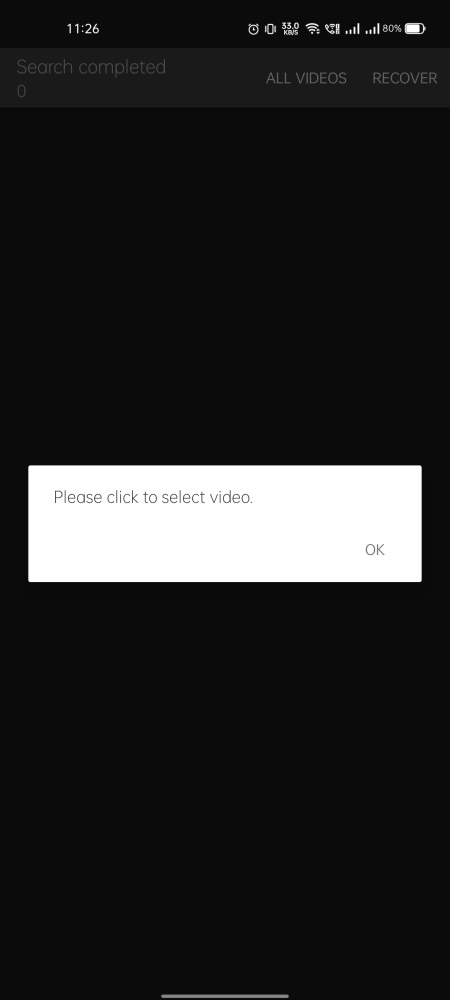
Fix corrupted mp4 & lost video is another free video repair app for Android. This app scans for corrupt, broken, delete video files on Android devices. It supports 3GP, MP4, AVI, FLV, MPG, and MOV video file formats. When you scan the device with this app, it lists all the corrupt and deleted video files it can find on the devices. From there, you can select the video that you want to repair and restore. It takes some time to repair the video. It depends on the video file. Once repaired, you can play the video within the app and verify if it is repaired or not.
How to repair videos with this app?
- Open this app on your phone.
- Tap on the “Search” button to scan the corrupted, broken, and deleted video files.
- Select the added video files that you want to repair from the search results.
- Then tap on the “Recover” button from the top to repair the videos.
- Once finishes, you can preview the repaired video.
Video Transcoder
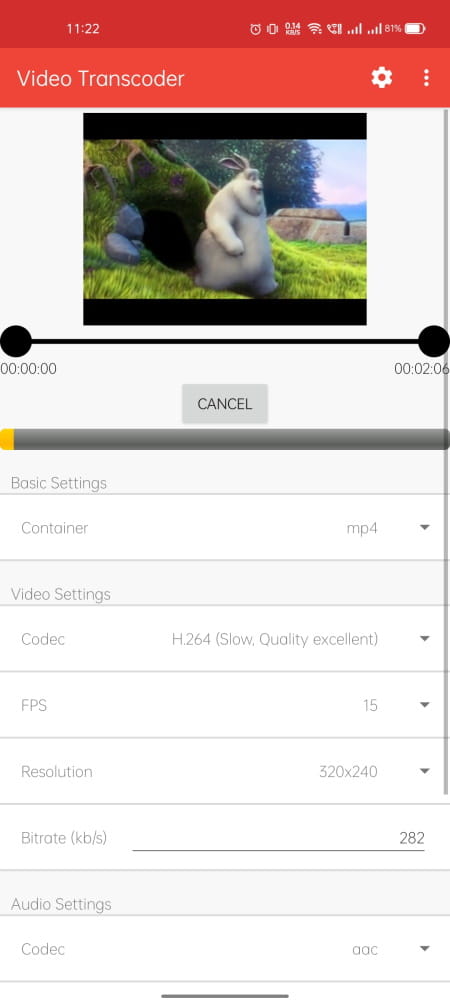
Video Transcoder is a free Android app that can be helpful for repairing video files. With this app, you can encode videos into different formats. It can happen that some specific encoding might not be supported on your device. Encoding the video into a supported format can make fix the issue. This app uses the open source program FFmpeg for transcoding. This means, all the processing happens on the device and none of your data is collected by anyone. This app supports H.264, MPEG-1, MPEG-2, MPEG-4, VP8, VP9, and Xvid video and works with AVI, FLV, GIF, Matroska, MP3, MP4, OGG, Opus, and WebM file formats.
How to repair videos with this app?
- Open this app on your phone.
- Tap on the “Select Video” button and pick the video that is not playing.
- After that, pick “MP4” as the container and “H.264” as the codec.
- Then, tap on the “ENCODE” button to transcode the video.
Video Format Factory
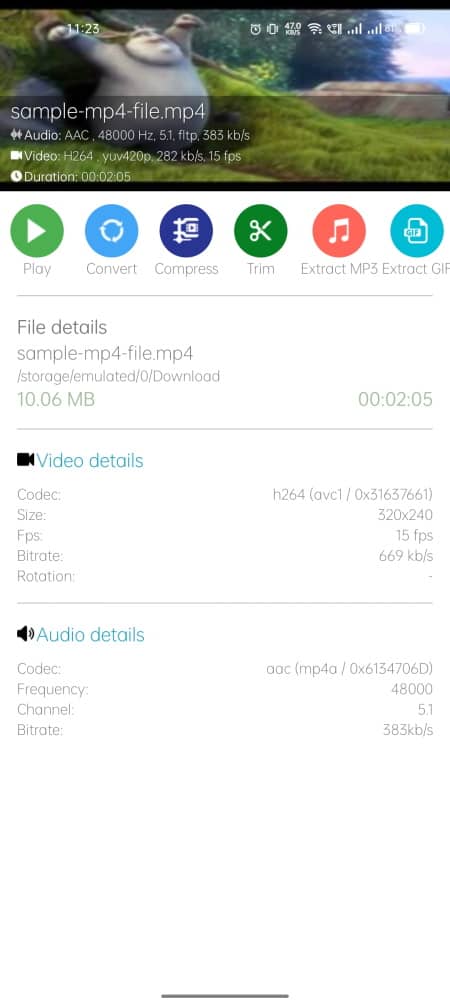
Video Format Factor is a multi-functional Android app for video. It can convert, compress, reverse, crop, cut, and Trim the videos. If a video is not playing because of the unsupported file format, you can use this app to convert the format of the video. It supports MP4, FLV, WebM, AVI, MKV, MP3, FLAC, WMA, OGFG M4A, and WAV file formats. In the case of an unsupported format, I recommend you convert the video to MP4 file format.
How to repair videos with this app?
- Open this app on your phone.
- Tap on the “+” button to add your videos.
- Tap on the video to open settings and codec to “MPEG-4”.
- Configure the other options at your convenience and convert the video.
About Us
We are the team behind some of the most popular tech blogs, like: I LoveFree Software and Windows 8 Freeware.
More About UsArchives
- May 2024
- April 2024
- March 2024
- February 2024
- January 2024
- December 2023
- November 2023
- October 2023
- September 2023
- August 2023
- July 2023
- June 2023
- May 2023
- April 2023
- March 2023
- February 2023
- January 2023
- December 2022
- November 2022
- October 2022
- September 2022
- August 2022
- July 2022
- June 2022
- May 2022
- April 2022
- March 2022
- February 2022
- January 2022
- December 2021
- November 2021
- October 2021
- September 2021
- August 2021
- July 2021
- June 2021
- May 2021
- April 2021
- March 2021
- February 2021
- January 2021
- December 2020
- November 2020
- October 2020
- September 2020
- August 2020
- July 2020
- June 2020
- May 2020
- April 2020
- March 2020
- February 2020
- January 2020
- December 2019
- November 2019
- October 2019
- September 2019
- August 2019
- July 2019
- June 2019
- May 2019
- April 2019
- March 2019
- February 2019
- January 2019
- December 2018
- November 2018
- October 2018
- September 2018
- August 2018
- July 2018
- June 2018
- May 2018
- April 2018
- March 2018
- February 2018
- January 2018
- December 2017
- November 2017
- October 2017
- September 2017
- August 2017
- July 2017
- June 2017
- May 2017
- April 2017
- March 2017
- February 2017
- January 2017
- December 2016
- November 2016
- October 2016
- September 2016
- August 2016
- July 2016
- June 2016
- May 2016
- April 2016
- March 2016
- February 2016
- January 2016
- December 2015
- November 2015
- October 2015
- September 2015
- August 2015
- July 2015
- June 2015
- May 2015
- April 2015
- March 2015
- February 2015
- January 2015
- December 2014
- November 2014
- October 2014
- September 2014
- August 2014
- July 2014
- June 2014
- May 2014
- April 2014
- March 2014








