12 Free MP4 Converter Apps for Android
Here is a list of 12 free MP4 converter apps for Android. There are many video file formats that are quite popular. Android natively supports most of those video formats. If you stumble upon a video that you can not play on your Android device; the reason might be an unsupported format or codec. In that case, you can try to convert it to another supported video format.
The 12 apps covered in this can easily convert video to video. All these apps support various modern and popular video file formats including MP4. You can simply add a video file and convert it to other video formats. Some of these apps are simple and straightforward converters and nothing more. Whereas, most apps offer options to configure the conversion at your convenience. These apps let you set the resolution, frame rate, bitrate, audio codec, video codec for the conversion.
If you are looking for just an MP4 converter, you can go with any app that you are comfortable with. But if you have some requirements like batch mode, video codec options, 4K support, compression, etc., then you should check out the list and an app that fulfills your needs.
My Favorite MP4 Conveter App
Video Converter by Inverse.ai is my favorite MP4 converter app on this list. This app packs lots of features and yet has a simple enough conversion process for anyone to follow. It supports all modern and popular video as well as the audio file format. You can convert video to video and video to audio. While doing so, it gives you control over the output configuration. You can configure the resolution, frame rate, bitrate, audio codec, video codec, etc. Last but not least, it can process multiple files simultaneously for batch operations.
You can also check out our lists of the best free Add Text to Video Apps, Audio Noise Reduction Apps, and Video Watermark Apps for Android.
Video Converter | Inverse.ai
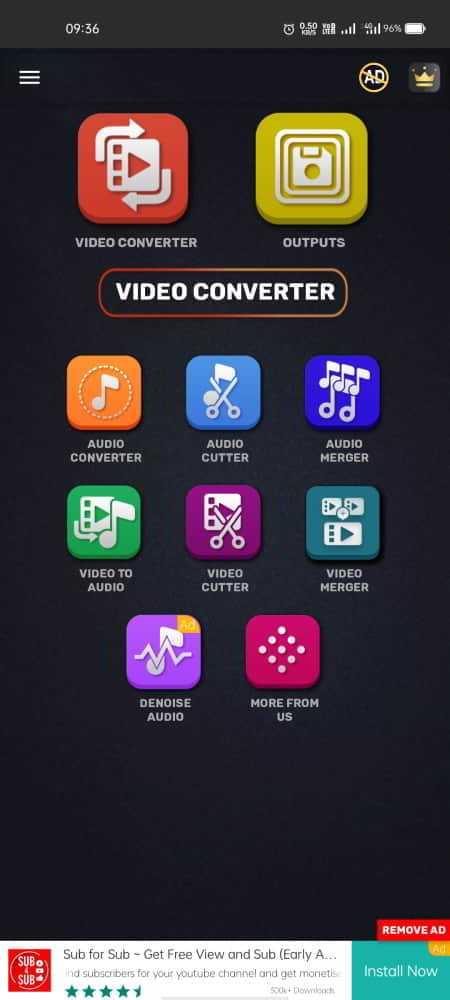
Video Converter by Inverse.ai is a free MP4 converter app for Android. This is a multi-functional app that can convert, compress, trim. resize, crop, split and merge video files. It can easily convert any video format to MP4 and vice versa. You can add multiple videos files to this app and process them all together.
How to Convert MP4 with Video Converter?
- Open the app and tap on the Converter.
- Select the video file from your gallery.
- Pick the output format for the video.
- Additionally, configure the resolution, frame rate, etc. for the output.
- Start the conversion.
Highlights:
- Video Converter: Convert video file formats with options to configure resolution, frame rate, subtitle track, audio track, video/audio codec, resize, crop, and more.
- Video Compressor: Compress video using X264 codec to keep the video quality near to the original.
- Video Merger: Merge multiple videos into a single video.
- Video Cutter: Cut a single video at specific intervals and save each part as a separate video.
- Video to Audio: Convert a video file into an audio-only file.
- Audio Converter: Convert one audio file format into other audio file formats such as MP3 to AAC, M4A, etc.
- Audio Cutter: Trim the unwanted parts out of a video.
- Batch Processing: Add multiple audio files to convert or compress simultaneously.
All Video Converter
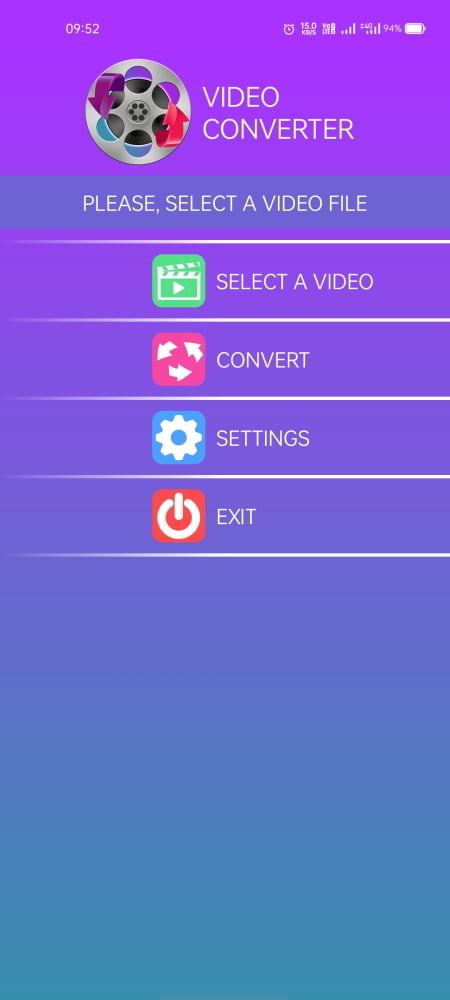
All Video Converter is a free MP4 converter app for Android. This is a feature-packed app that can perform various tasks around video. First of all, it can convert all popular video file formats. For conversion, users can configure the output for resolution, frame rate, codec, compression, etc. Apart from that, this app can extract the audio from a video file and save it as an audio file. It can also separate each frame and save them all as individual photos. Last but not least, it can also create a GIF from a select part of the video.
How to Convert MP4 with All Video Converter?
- Open the app and tap on the Converter.
- Select the video file from your gallery.
- Select a device for the video output or pick the output options manually.
- (Optional) Configure the resolution, frame rate, etc. for the output.
- Start the conversion.
Highlights:
- Video Converter: Convert video file to change the format.
- Configure Output Settings: Set the resolution, frame rate, subtitle track, audio track, video/audio codec, resize, crop, and more.
- Video Compressor: Compress video to reduce the size of the final output.
- Trim Video: Cut a single video at specific intervals and save each part as a separate video.
- Video to Audio: Extract audio file from video and save to your phone with the same quality.
- Video to Image: Separate all images of your video into photos. You can set images frames per second from the settings screen.
- Video to GIF: create a GIF from a selected video by selecting a particular part of the video.
- Motion Effects: Apply slow-motion and fast-motion effects to the video.
Video Converter | VidSoftLab

Video Converter by VidSoftLab is a free MP4 converter app for Android. This is really nice that can perform various types of tasks for video. It can convert, trim, and merge videos. This app also offers basic editing features like slow-motion, reverse, etc. You can apply these effects to your video. This app supports 4K and 8K videos and the HVAC H265 video codec. This can significantly reduce the size of the video while keeping the quality close to the original.
How to convert MP4 with Video Converter?
- Open the app and select the “Video Converter” feature.
- Pick the video for the conversion. You can pick multiple files.
- Configure the video options for the output as per your requirements.
- Start the conversion to get the output.
Highlights:
- Convert Videos: Convert MP4 to other popular video formats and vice versa.
- Configure Output: Set the resolution, frame rate, codec, bitrate, etc. for the conversion.
- Basic Video Editing: Slow-Motion, trim, join. merge, reverse, crop, rotate, stabilize, and more.
- Video to Audio Conversion: Convert a video file into an audio file.
- Convert Audio Files: Convert the file formats of audio files.
- Batch Mode: Process multiple files at once.
- 8K Support: Support 4k/8k video conversion and HVAC H265 video codec.
Converto
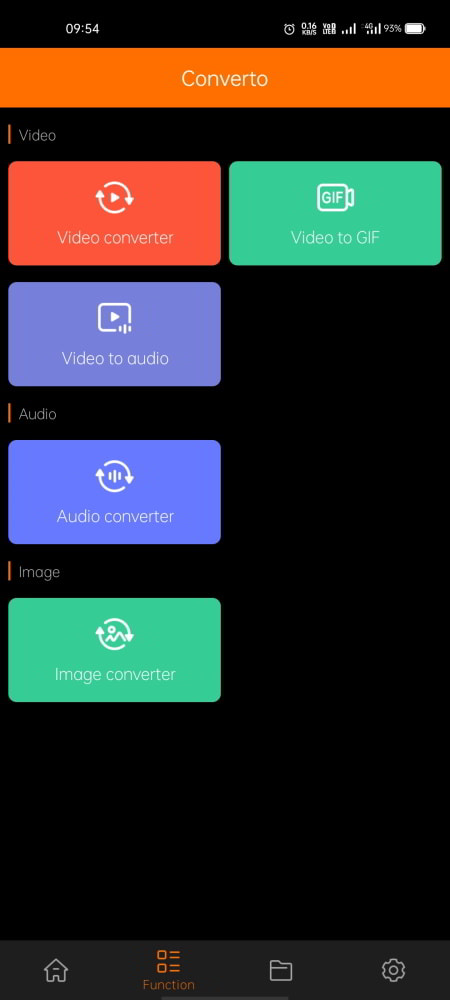
Converto is a free MP4 converter app for Android. This is a powerful converter app that can convert video, audio, and image files. It supports 4800+ different conversions between 100+ different file formats. All file format conversions are processed offline. You can simply pick the conversion operation you want to perform, add the files and start the conversion. It also supports batch mode that allows you to convert multiple files simultaneously.
How to Convert MP4 with Converto?
- Open the app and tap on the “Video Converter” feature.
- In the video gallery, Select the video that you want to convert.
- Pick the output format for the video.
- Additionally, configure the resolution, frame rate, etc. for the output.
- Start the conversion.
Highlights:
- Video Converter: Convert video files to change the file format.
- Conversion Options: Configure the resolution, frame rate, bitrate, video/audio codec, etc.
- Video to Audio: Extract audio file from video and save to your phone with the same quality.
- Video to Image: Separate all images of your video into photos. You can set images frames per second from the settings screen.
- Audio Converter: Convert one audio file format into other audio file formats such as MP3 to AAC, M4A, etc.
- Image Converter: Convert the format of image files.
- Batch Processing: Add multiple audio files to convert or compress simultaneously.
Mp4 Video Converter | Parallel Axiom
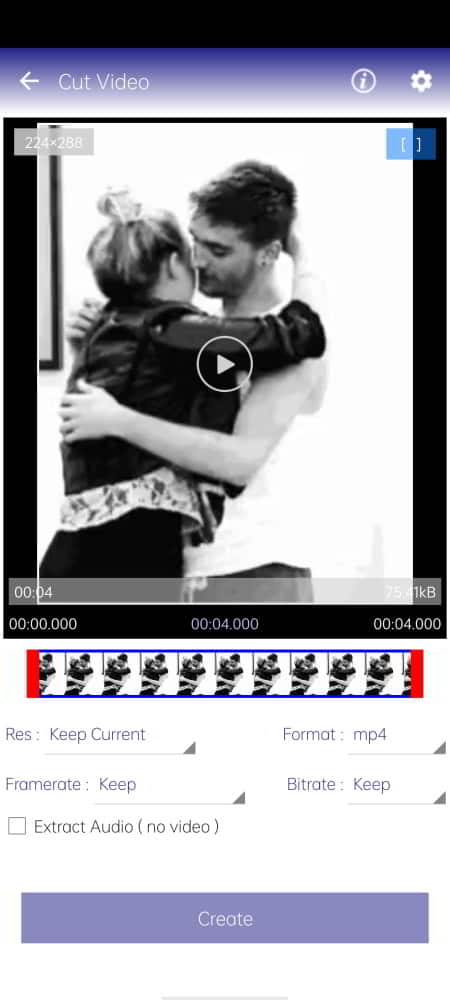
MP4 Video Converter is another free Android app to convert MP4 videos. This app supports popular video and audio file formats including MP4. 3GP, FLV, AVI, MOV, MPG, WMV, MJP, AAC, MP2, AC3, OGG, WMA, FLAC, and WAV. It can convert MP4 to other available file formats and vice versa. It does not have a batch mode but it allows you to pause/resume the video conversion process.
How to convert MP4 with MP4 Video Converter?
- Open the app and select the video for conversion from the gallery.
- Choose the format in which you want to convert the video.
- Choose the start and end position of the target video.
- Configure the resolution and other settings.
- Start the video conversion to get the output.
Highlights:
- MP4 Converter: Convert MP4 to other video file formats and vice versa.
- Configure Output: Set the resolution, framerate, format, and other configurations for the output.
- Convert selected part of the video: Choose the start and end position and convert a specific part of the video.
- Extract Audio: Extract audio by converting the video into an audio file.
- Pause Transcoding: Pause and resume the video transcoding at your convenience.
Audio Video Converter
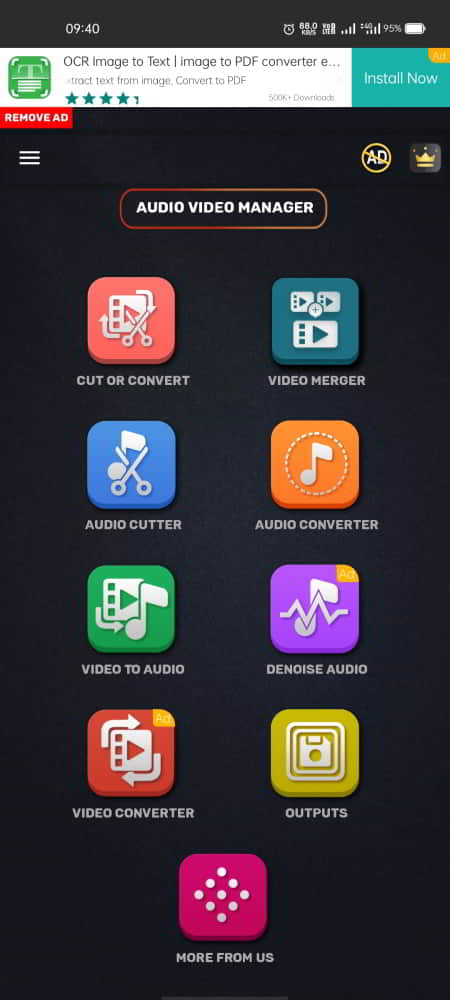
Audio Video Converter is another free Android app that can convert MP4 videos. This app can easily convert videos file. It supports all modern video file formats. You can simply pick the video file, select the output format and get it converted. Apart from video conversion, it can also extract audio from video, convert audio files, trim audio files, and more.
How to Convert MP4 with Audio Video Converter?
- Open the app and tap on the “Video Converter” feature from the main screen.
- Select the video file that you want to convert.
- Pick the output format for the video and start the conversion.
Highlights:
- Video Converter: Convert MP4 to other video formats and vice versa.
- Video Merger: Merge multiple videos into a single video.
- Video Cutter: Cut a single video at specific intervals and save each part as a separate video.
- Video to Audio: Convert a video file into an audio-only file.
- Audio Converter: Convert one audio file format into other audio file formats such as MP3 to AAC, M4A, etc.
- Audio Cutter: Trim the unwanted parts out of a video.
- Batch Mode: Add multiple audio files to convert or compress simultaneously.
Video Converter & Compressor
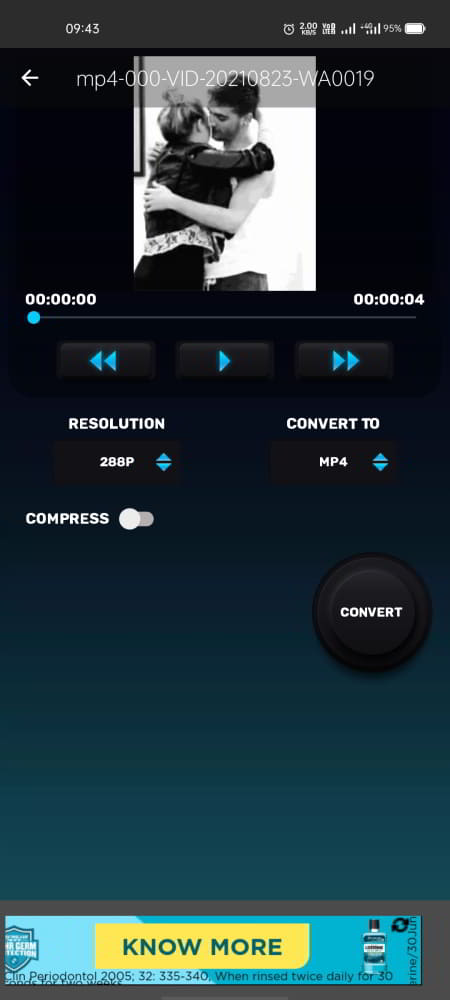
As the name suggests, Video Converter & Compressor is a free Android app that can convert and compress video files. This app can convert the format of the video files. It supports all modern file formats including MP3, MP4, MKV, AVI, 3GP, FLV, MTS, MPEG, MPG, M4V, MOV, VOB, WMV, WEBM, AAC, AC3, WAV, OGG, M4A, FLAC. While converting, it shows a toggle from compression. With that toggle, you can compress the output file to reduce the final size.
How to Convert MP4 with Video Converter & Compressor?
- Open the app and select the “Video Converter” feature from the screen.
- Select the video file for conversion.
- Configure the resolution, compression, and frame rate accordingly.
- Start the conversion to get the output.
Highlights:
- Video Converter: Convert the video files to change the file format.
- Video Compressor: Simple one-tap compress option to reduce the output file size.
- Video Merger: Merge multiple videos into a single video.
- Convert Video to Audio: Convert a video file to an audio-only file.
- Video Cutter: Cut a single video at specific intervals and save each part as a separate video.
- Audio Cutter: Cut the unwanted parts out of an audio file and save the rest.
Video Convertor | PixerApps
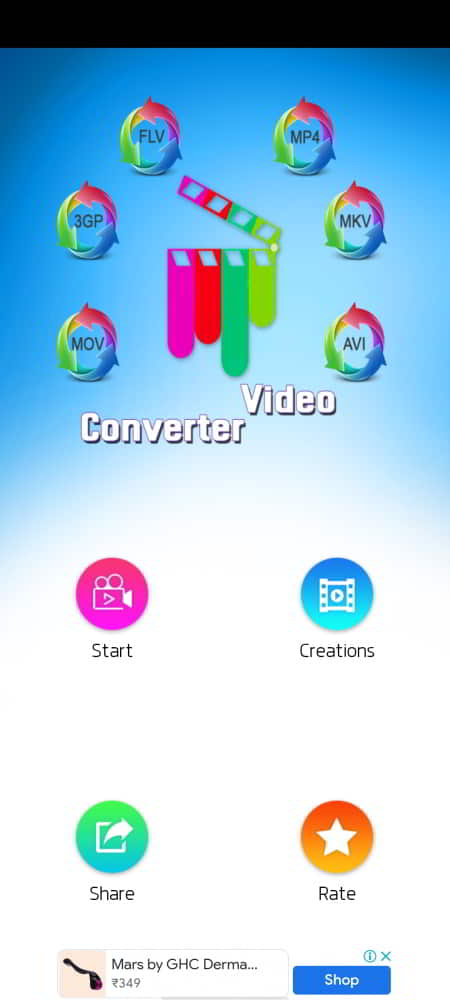
Video Converter by PixerApps is a free MP4 converter app for Android. This is one of the simplest video converter app on this list. When you open the app, it lists all the videos in a gallery layout. From there, you can simply select the video then pick the conversion format and begin the conversion. This simplicity makes it a recommendation for someone who wants an app to simply convert the videos.
How to Convert MP4 with Video Converter?
- Open the app and select the video you want to convert from the gallery.
- Pick the output format for the video.
- Start the conversion,
Highlights:
- Video Converter: Convert the file format of the video files.
- Video to Audio: Convert a video file into an audio-only file.
All Video Converter | MYME CREATIONS
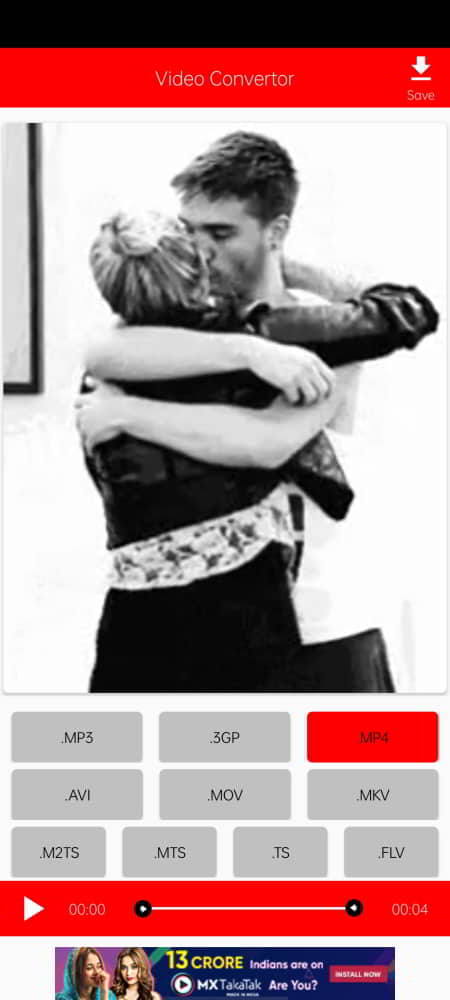
All Video Converter is another simple video converter app that can convert MP4 videos. This app supports MP4, FLV, MPEG-1,2, MOV, MKV, WMV, AVI, VOB, 3GP, SWF, MP3, AAC, and WAV file format. Along with converting the videos, this app can also extract the audio from video files. This way, you can save the sound of the video file as a separate audio file with original quality.
How to Convert MP4 with All Video Converter?
- Open the app and select the video you want to convert.
- Pick the file format for the conversion.
- Start the conversion and save the file when conversion finishes.
Highlights:
- Video Converter: Convert the file format of the video back and forth among modern and popular file formats.
- Extract Audio: Extract the audio from a video and save it as a separate audio file.
Video Converter
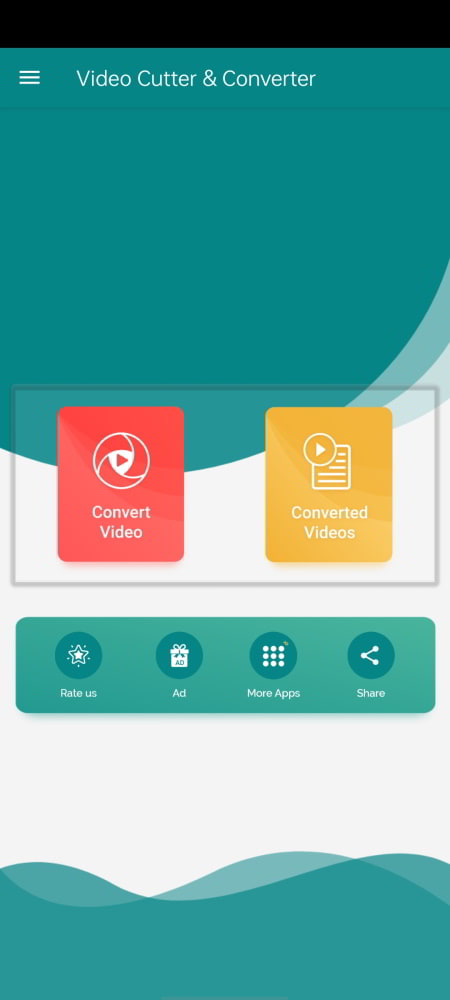
Video Converter is another MP4 video converter app for Android. This is a simple-to-use app with a modern user interface. It has two features, convert video and cut video. The convert video feature can convert the file format of video files covering all the popular and modern file formats. And, the cut video feature allows you to delete unwanted parts from a video. It is a decent app for quick video conversion. However, there is no batch mode so if you have multiple videos, you have to convert those videos one by one.
How to Convert MP4 with Video Converter?
- Open the app and tap on the “Convert Video” option.
- On the next screen, select the video that you want to convert.
- Then pick the file format and start the conversion.
Highlights:
- Video Converter: Convert MP4 to other video file formats and vice versa.
- Video Cutter: Cut out the specific parts of a video file and save the rest as a single video file.
Video Converter 14 Formats
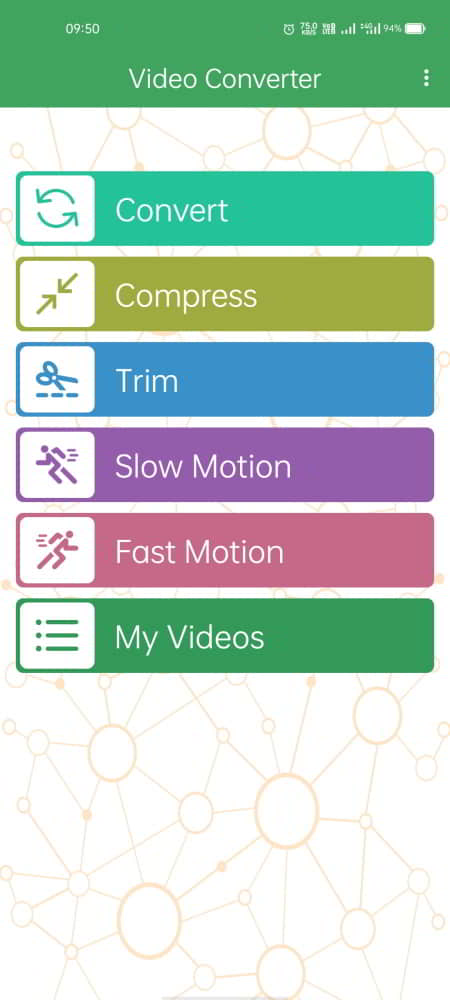
This is another simple MP4 converter app for Android. It comes with one and one only function which is video conversion. The app supports 14 popular video file formats including MP4, AVI, FLV, MOV, MPG, WEBM, WMV, VOB, MPEG, MKV, M4V, 3GP, OGV, and MTS. The overall conversion process is straightforward for anyone to follow along.
How to Convert MP4 with Video Converter?
- Open the app and tap on the “Select a new video” option.
- Select the video file from your gallery.
- Pick the output format for the video. You can also specify the bitrate for the audio.
- Start the conversion.
Highlights:
- Video Converter: Convert 14 popular video file formats with ease.
Video converter mp4
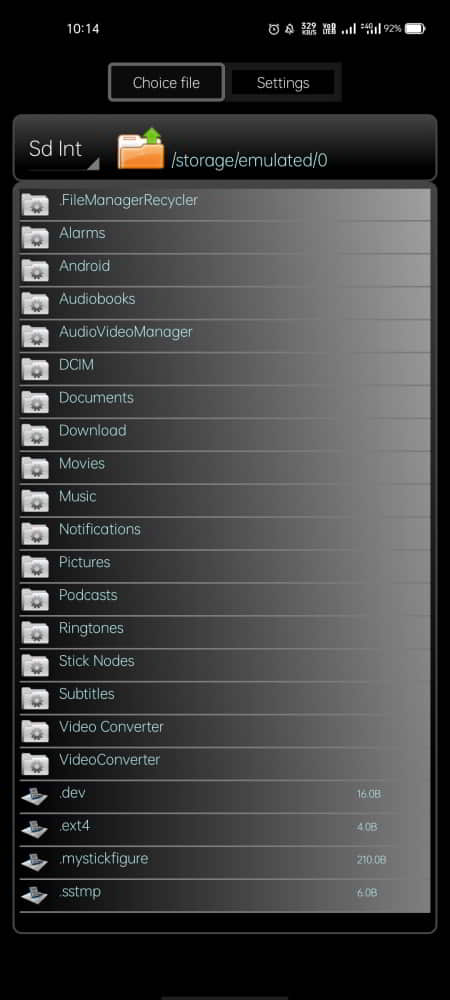
Video Converter Mp4 is yet another free MP4 converter app for Android. This app is simple to use however the user interface is a little outdated as per today’s design standards. Still, it is simple and straightforward. Right on the main screen, you get to see all your videos file. You can simply select the video and start the conversion.
How to Convert MP4 with Video Converter Mp4?
- Open the app and go to the “Choose File” section from the top.
- Then pick the video file that you want to convert.
- On the next screen, you get the encode option where you can select the output format.
- After that, start the process to convert the file.
Highlights:
- Video Converter: Convert the file format of video files.
- Encode Option: Set the resolution, frame rate, and quality of the output.
About Us
We are the team behind some of the most popular tech blogs, like: I LoveFree Software and Windows 8 Freeware.
More About UsArchives
- May 2024
- April 2024
- March 2024
- February 2024
- January 2024
- December 2023
- November 2023
- October 2023
- September 2023
- August 2023
- July 2023
- June 2023
- May 2023
- April 2023
- March 2023
- February 2023
- January 2023
- December 2022
- November 2022
- October 2022
- September 2022
- August 2022
- July 2022
- June 2022
- May 2022
- April 2022
- March 2022
- February 2022
- January 2022
- December 2021
- November 2021
- October 2021
- September 2021
- August 2021
- July 2021
- June 2021
- May 2021
- April 2021
- March 2021
- February 2021
- January 2021
- December 2020
- November 2020
- October 2020
- September 2020
- August 2020
- July 2020
- June 2020
- May 2020
- April 2020
- March 2020
- February 2020
- January 2020
- December 2019
- November 2019
- October 2019
- September 2019
- August 2019
- July 2019
- June 2019
- May 2019
- April 2019
- March 2019
- February 2019
- January 2019
- December 2018
- November 2018
- October 2018
- September 2018
- August 2018
- July 2018
- June 2018
- May 2018
- April 2018
- March 2018
- February 2018
- January 2018
- December 2017
- November 2017
- October 2017
- September 2017
- August 2017
- July 2017
- June 2017
- May 2017
- April 2017
- March 2017
- February 2017
- January 2017
- December 2016
- November 2016
- October 2016
- September 2016
- August 2016
- July 2016
- June 2016
- May 2016
- April 2016
- March 2016
- February 2016
- January 2016
- December 2015
- November 2015
- October 2015
- September 2015
- August 2015
- July 2015
- June 2015
- May 2015
- April 2015
- March 2015
- February 2015
- January 2015
- December 2014
- November 2014
- October 2014
- September 2014
- August 2014
- July 2014
- June 2014
- May 2014
- April 2014
- March 2014








