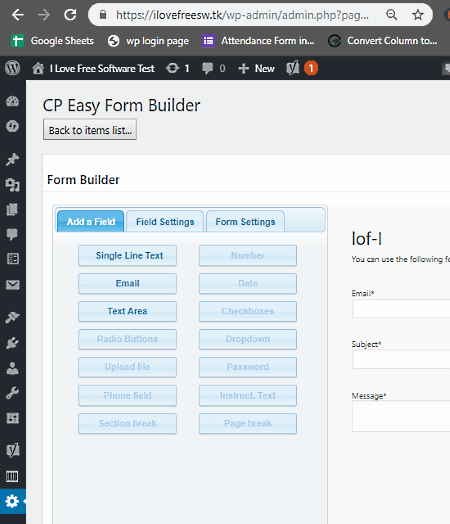6 Best Free Open Source Form Builder Software For Windows
Here is a list of best free open source form builder software for Windows. Using these software, you can create forms which you can include on websites and web pages. The process of creating a form is pretty simple in all software. However, most of these software are quite different from each other and provide different methods to create a form. Generally, you can categorize these open source form builder software in three categories namely dedicated form builders, WordPress form builder plugins, and survey maker software. Dedicated form builders and Survey maker software use similar methods as they offer direct options to add form fields, submit buttons, radio buttons, etc. On the other hand, WordPress form building plugins provide options to either create a form by manually typing the HTML code or by using predefined form fields and tags (text, email, URL, date, drop-down, etc.).
After creating a form, you can easily preview your form and also publish it to your website. To receive the form responses, you either need to provide an email address to these software or set up a database on your server. Go through the list to know more about these software.
In order to run these software, you need a web server software (e.g., XAMPP) and a web browser. However, some of these also required WordPress desktop client to run.
My Favorite Open Source Form Builder Software For Windows:
Contact Form 7 is my favorite software as it allows you to create any type of form as you want. I also like its simplified form building process where you just need to use prebuild form filed tags to quickly create form fields. Plus, it is the only software that offers complete manual HTML based form creation option.
You can also check out lists of best free Resume Template Builder, PowerPoint Template Maker, and Open Source Word Processor software for Windows.
Contact Form 7
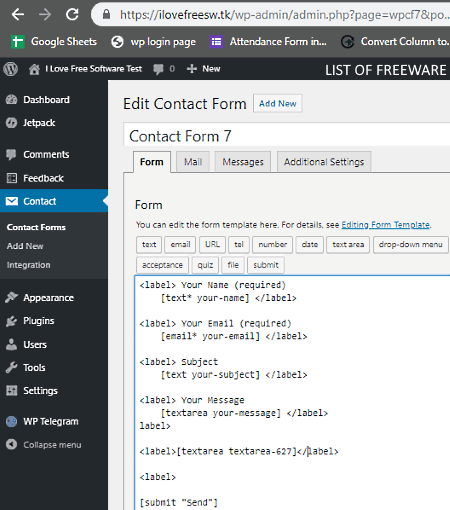
Contact Form 7 is a free open source form builder software for Windows. Using this software, you can create different types of forms with ease. Plus, you can easily publish forms created by this software to WordPress websites. This software is basically a WordPress plugin that works on both offline (desktop client) and online version of WordPress. In the online version of WordPress, you just need to manually search this plugin by its name by going to its Plugin search option and install it. However, to run this software in the offline version, you need WordPress desktop client and a web server software like XAMPP.
How to install Contact Form 7 in WordPress desktop client:
First, download Contact form 7 and paste its to wordpress > wp-content > plugins folder. After that, copy the entire wordpress folder and paste it to the htdocs folder of the XAMPP software. Now, run Apache and MySQL services of XAMPP and start locally hosted WordPress in your web browser. In WordPress, go to the Plugins section and enable the Contact Form 7 plugin to complete the installation.
How to create form using Contact Form 7:
- Launch WordPress and go to the Contact Forms section and click on Add New button to open up a form building area.
- Now, go to Form tab and use tags like text, email, URL, date, drop-down menu, radio buttons, etc., to add respective fields and buttons on your form. If you have a basic knowledge of HTML language, then you can also manually write HTML code to add form fields.
- After that, go to the Mail tab to specify the email address where responses of the form will be stored.
- Next, visit the Messages tab to specify messages like sent successfully, error, etc., so that users will know whether the form is filled successfully or not.
- After the completion of the form, press the Save button to save changes.
- Lastly, to preview the created form, copy the form shortcode and paste it to any WordPress page and hit Preview.
Final Thoughts:
It is a good open-source form builder software through which you can quickly create forms and publish it to a website or webpage.
CP Easy Form Builder
CP Easy Form Builder is another free open source form builder WordPress plugin for Windows. By installing this plugin on WordPress, you can easily create interactive forms with ease. In it, you get multiple predefined fields, submit buttons, validation settings, captcha verification, etc. By selecting the required predefined fields and buttons, you can quickly create a form and publish it to any WordPress website or page. In order to use this plugin, you need a WordPress desktop client and a web server (e.g., XAMPP) like above listed software.
How to install CP Easy Form Builder in WordPress desktop client:
- Download CP Easy Form Builder plugin and paste it to the wordpress > wp-content > plugins folder.
- After that, copy the wordpress folder and paste it to the htdocs folder of XAMPP.
- Now, run the MySQL and Apache services on XAMPP and launch WordPress in a browser.
- Next, go to the Plugins section of WordPress and activate this plugin.
How to create form using CP Easy Form Builder plugin:
- Start WordPress, go to CP Easy Form Builder section, and enter the name of the form.
- Now, to create a form, click on the Manage Settings button that will open up the main Form builder area.
- After that, go to the Add a field section and select predefined fields (Single Line Text, Email, and Text Area) which you want to add to your form.
- Next, use Field Settings and Form Settings sections to modify field label, field size, field tag, form description, etc.
- Scroll down to visit the Submit button area to specify submit button label, previous button label, next button label, etc.
- Then, visit the Email Settings to enter the email address where all the responses of the form will be stored.
- Now, scroll down to the bottom to specify Validation and Captcha verification settings.
- Lastly, click on the Save Changes button to complete the form.
To preview the form, first, copy the shortcode and paste it to a WordPress page that you can create using the Page section. After that, click on the Preview Changes button to view the final look of the form.
Limitations:
In this free version of this plugin, you get a limited amount of predefined form fields. To remove this limitation, you need to purchase the paid version of this software.
Final Thoughts:
It is another good WordPress plugin through which you can easily create impressive forms which you can also add to a webpage.
Form Tools
Form Tools is a free open source form builder software for Windows. This software is based on PHP/MySQL and needs an external web server software like XAMPP along with a web browser to run. Through this software, you can create interactive forms which you can publish on your website. Besides this, it also allows you to create internal forms which can only be accessed from within this software. The good thing about this software is that it gives you the freedom to create both Public and Private forms. The process of designing a form is also quite simple in this software. Let’s see how.
How to create form using Form Tools:
- Launch this software and create username and password so that only authorized users can access it.
- After that, go to its Add Forms section and select the Form Builder option.
- Now, specify the name of the form, number of form fields, and form access type (Administrator Only, Public, or Private).
- Next, press Add Form button to access the main form designing area.
- Now, go to Fields tab and specify the form field name, field type, (text box, text area, dropdown, password, etc.), field size, and other form field parameters.
- After creating a form, move to Emails tab and enter the email address which will receive form responses.
- Lastly, visit the Publish tab and click on the Publish this form button to preview the form.
Final Thoughts:
It is another useful open source form builder through which you can create as well as publish forms.
QSM
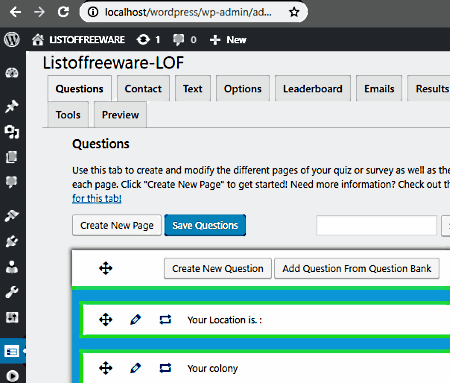
QSM is yet another free open source form builder software for Windows. It is basically a plugin of WordPress that allows you to create forms and surveys consisting of all required form elements such as text field, bullet buttons, submit buttons, etc. In it, you can also create multipage forms and surveys if you want. In order to run this plugin, you need WordPress desktop client, a web server software (XAMPP), and a web browser.
How to install QSM in WordPress desktop client:
- Download QSM and paste it to the wordpress > wp-content > plugins folder.
- After that, copy the wordpress folder and paste it to the htdocs folder of XAMPP.
- Next, run WordPress in a web browser and go to the plugins section and activate this plugin to complete the installation.
How to create form using QSM:
- Launch WordPress and open the Quizzes/Surveys section.
- After that, press the ADD button to create a new form.
- Next, click on the Edit button of the newly created form to open up the Question section.
- In this section, you can manually add questions, specify question type (drop down, number, multiple responses, etc.), answer fields, hint fields, etc. Similarly, you can add more questions to your form to complete the form.
- After creating a form, go to the Email tab and enter your email address to receive responses of the form.
- Lastly, go to the Preview section to view the final look of the form.
If you want to publish the form to your WordPress website, copy the shortcode of your form and include it in your website.
Limitations:
Some of the advanced features of this plugin are locked such as reporting & analysis, export result, Google analytics tracking, etc. To remove all the limitations, you need to purchase the paid version of this software plugin.
Final Thoughts:
It is another good WordPress plugin through which you can create forms and extensive surveys.
Maian Survey
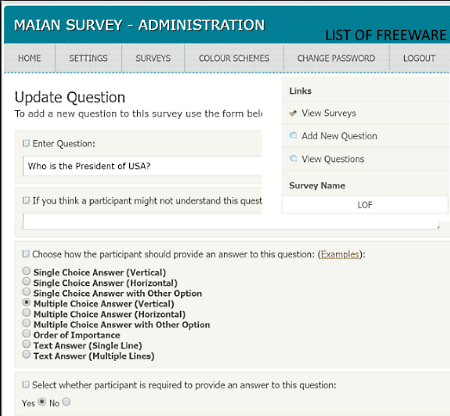
Maian Survey is the next free open source form builder software for Windows. It is a PHP based software that needs a XAMPP web server and a web browser to run. Through this software, you can create survey forms in which you can add questions along with a set of answers. You can also install and run this software to your website and conduct surveys.
How to create forms using Maian Survey:
- Launch this software on your browser and go to its Survey section in which you can find a Create New Survey option.
- Click on the Create New Survey option and specify the survey form name, survey form display type (single or multi-page view), email address (to receive survey results), etc.
- Next, press the Create New Survey button and start entering questions and answers to the survey form.
- After adding one question, press the Add New Question button to add another question to your survey form.
- Once you finished adding questions, click on the Preview button to view the final form look.
To include the survey form on your website, you need to use the web code and the survey link provided by this software.
Final Thoughts:
It is a nice open-source form builder software through which you can create and publish survey forms in your website.
PHP Survey Builder
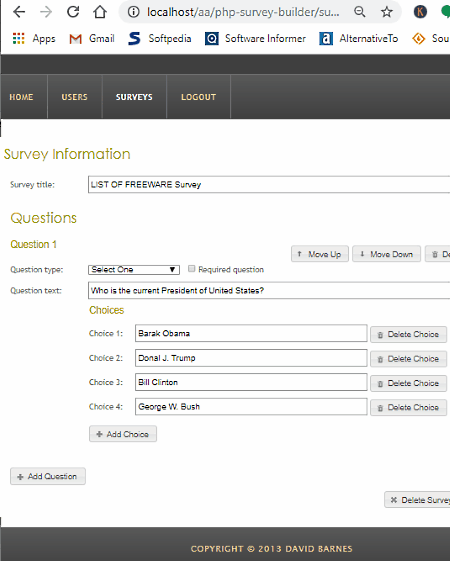
PHP Survey Builder is one more free open source form builder software for Windows. As its name suggests, it is primarily based on PHP and is used to create surveys. Like all other PHP based software, it also needs a web server like XAMPP and a web browser to work. Through this software, you can create multi-page survey forms. In each page of the survey form, you can specify one question field and any number of answer fields. Options to create different types of questions are also provided by it namely Open Text, Select One, Select Many, and Multi-line Open Text. In this software, you also get options to create multiple users who will receive surveys. The response of the survey will store in the internal sqlite3 database.
How to create forms using PHP Survey Builder:
- Launch this software and set username and password for this software.
- After that, add users by going to its Users section, who will receive the surveys.
- Next, Move to the Surveys section and press Add Survey button to open the Survey information area.
- Now, add survey title and select a question type (open text, select one, select many, etc.).
- After that, specify the question in the Question text field and add answers according to the selected question type.
- After adding a question, press the Save button and again press the Add Question button to add another question.
- Once the survey form gets completed, press the Save button and visit the Survey section to conduct the survey by pressing the Take Survey button.
You can view the responses of the survey from the Survey section. In it, you also get a view chart option to view survey result in the form of bar graphs. The survey result can also be downloaded in the format of a CSV file.
Final Thoughts:
It is another decent open source form builder software through which you can create and conduct form surveys.
Naveen Kushwaha
Passionate about tech and science, always look for new tech solutions that can help me and others.
About Us
We are the team behind some of the most popular tech blogs, like: I LoveFree Software and Windows 8 Freeware.
More About UsArchives
- May 2024
- April 2024
- March 2024
- February 2024
- January 2024
- December 2023
- November 2023
- October 2023
- September 2023
- August 2023
- July 2023
- June 2023
- May 2023
- April 2023
- March 2023
- February 2023
- January 2023
- December 2022
- November 2022
- October 2022
- September 2022
- August 2022
- July 2022
- June 2022
- May 2022
- April 2022
- March 2022
- February 2022
- January 2022
- December 2021
- November 2021
- October 2021
- September 2021
- August 2021
- July 2021
- June 2021
- May 2021
- April 2021
- March 2021
- February 2021
- January 2021
- December 2020
- November 2020
- October 2020
- September 2020
- August 2020
- July 2020
- June 2020
- May 2020
- April 2020
- March 2020
- February 2020
- January 2020
- December 2019
- November 2019
- October 2019
- September 2019
- August 2019
- July 2019
- June 2019
- May 2019
- April 2019
- March 2019
- February 2019
- January 2019
- December 2018
- November 2018
- October 2018
- September 2018
- August 2018
- July 2018
- June 2018
- May 2018
- April 2018
- March 2018
- February 2018
- January 2018
- December 2017
- November 2017
- October 2017
- September 2017
- August 2017
- July 2017
- June 2017
- May 2017
- April 2017
- March 2017
- February 2017
- January 2017
- December 2016
- November 2016
- October 2016
- September 2016
- August 2016
- July 2016
- June 2016
- May 2016
- April 2016
- March 2016
- February 2016
- January 2016
- December 2015
- November 2015
- October 2015
- September 2015
- August 2015
- July 2015
- June 2015
- May 2015
- April 2015
- March 2015
- February 2015
- January 2015
- December 2014
- November 2014
- October 2014
- September 2014
- August 2014
- July 2014
- June 2014
- May 2014
- April 2014
- March 2014