6 Best Free Android File Encryption Apps
Here is a list of best free Android File Encryption Apps. Encryption is a very popular process to protect sensitive data and files from unauthorized users. If you want to encrypt important and sensitive files present in your Android devices, then you can use these apps. These apps use various encryption algorithms to encrypt files like AES, Blowfish, Serpent, RC6 256 bit, and more. Apart from files, some apps can even encrypt text string and apps. A few apps also come with multiple encrypted vaults in which you can store all types of files. The process to encrypt files in these apps is quite simple as you just need to select files and set a password on them. Similarly, by proving the right password users can decrypt files. To help novice users, I have included the steps to encrypt files in the description of each app.
These apps also come with various additional tools that give more functionality to these apps. Using additional tools, you can manage passwords, generate random passwords, wipe data, create keys, and more. Go through the list to know more about these apps.
My Favorite Android File Encryption Apps:
SSE is my favorite app because it uses multiple strong encryption algorithms to encrypt files and data. Plus, it also lets you encrypt plain text.
You can also check out lists of best free EXIF Editor Apps, STL Viewer Apps, and CAD Apps for Android.
SSE
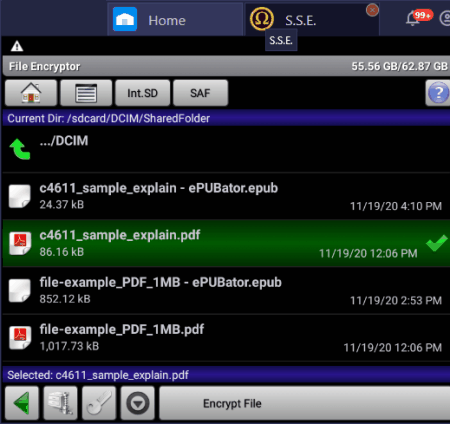
SSE is a free Android file encryption app. This app is also available on iOS and Windows platforms. Using this app, you can password protect and encrypt all types of files, documents, videos, and images. It also lets you encrypt folders, plain text, and directories. To encrypt files, it uses various encryption algorithms such as AES (Rijndael) 256bit, RC6 256bit, Serpent 256bit, Blowfish 448bit, Twofish 256bit, and more. Although, it doesn’t let users manually select an encryption algorithm. Once a file gets encrypted through this app then it can only be accessed by providing the correct password. If you forget the password then even the developers of this app cannot help you recover your data. Now, check out the below steps to encrypt files using this Android file encryption app.
How to encrypt files on Android using SSE:
- Launch this app and go to The File/Dir Encryptor section.
- After that, browse and select a file that you want to encrypt.
- Next, click on the Encrypt File button and specify the destination file location.
- Lastly, enter the password and press OK to start the encryption process.
Additional Features:
- Text Encryptor: Using this section, you can encrypt a string of text.
- Password Vault: In it, you can securely store and manage all your passwords.
- Password Generator: Use it to generate random passwords of different lengths.
Final Thoughts:
It is one of the best free Android file encryption app through which you can encrypt sensitive data and files.
Lome
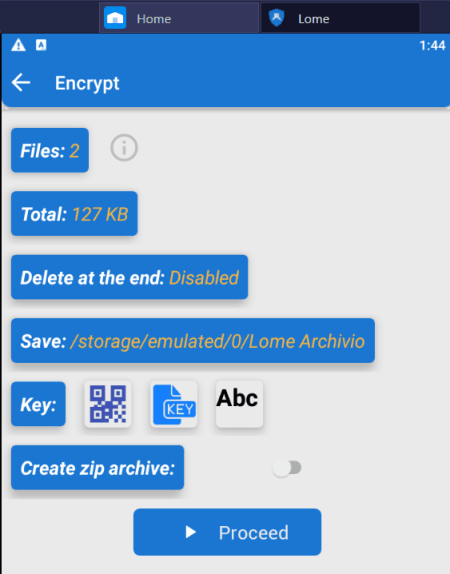
Lome is another free Android file encryption app. This app comes with a universal file encryption ability that allows users to encrypt all types of files and folders with ease. To encrypt files, it uses AES and Blowfish algorithms. This app also lets you use QR code and imported keys to use as the password to encrypt files and data. Now, check out the below steps to encrypt files and data using this Android file encryption app.
How to encrypt files on Android using Lome:
- Start this app and click on the Gallery or Add option to browse and select files from your Android device.
- After that, specify QR code, Imported Key, or standard password as the password for the encryption.
- Now, you can enable the Zip option to save the encrypted files in a Zip archive.
- Lastly, press the Proceed button to start the encryption process.
Additional Features:
- Shredder: Use it to completely wipe the data from your Android device.
- RSA: Use it to encrypt a string of text.
- RSA Key Manager: Using it, you can create and manage both public and private keys.
- Safe Box: In this section, you can hide sensitive files and data.
- Special Tools: It offers multiple tools through which you can search all keys in memory, remove traces of keys, remove traces of encrypted files, and more.
Limitation:
- This app shows ads on its interface. To remove ads, you need to purchase its premium version.
Final Thoughts:
It is a capable and easy to use Android file encryption app that can also be used to wipe data and manage keys.
AndroidCrypt
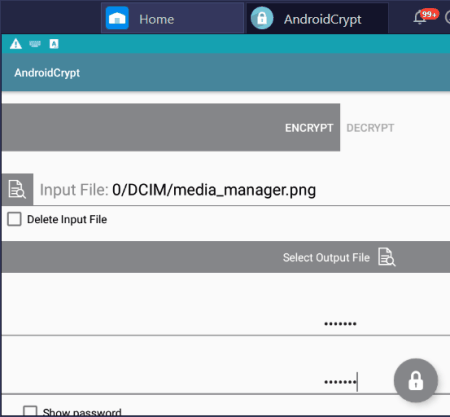
AndroidCrypt is a free open source Android file encryption app. You can also find this app for other platforms like Windows, iOS, Linux, and macOS. This app uses a strong AES 256 bit encryption algorithm to encrypt files. This app can encrypt all types of files, images, videos, etc., with ease. Although at a time, you can only encrypt one file. The process to encrypt files is quite simple in this app. Now, check out the below steps to encrypt files using this app.
How to encrypt files on Android using AndroidCrypt:
- Start this app and go to the Encrypt section and click on the Select Input File option to browse and load a file.
- After that, click on the Select Output File option to specify the output file location.
- Next, specify the password for the input file.
- Lastly, press the Lock button to start the encryption process.
Similar to file encryption, you can also decrypt files by using the Decrypt section and providing the correct password.
Final Thoughts:
It is one of the simplest Android file encryption app through which you can quickly encrypt a file.
Lock
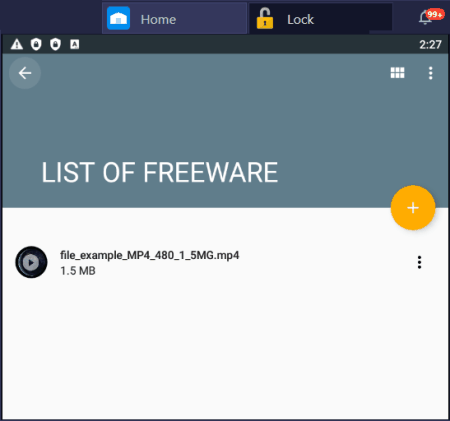
Lock is a free open source Android file encryption app. This app is also available for Windows systems. This app offers a unique encrypted vault feature that lets you create and maintain multiples encrypted vaults with separate names and passwords. In each vault, you can enter multiple files and data that will also remain in the encrypted form. Now follow the below steps to encrypt files using this app.
How to encrypt files on Android using Lock:
- Start this app and click on the Add button to create a new vault by providing the vault name and vault password.
- After that, open the vault and then press the Add button to browse and load multiple files in the vault.
- Similarly, you can create multiple vaults and put files on them.
Additional Feature:
- Backup: Use this feature to create a backup of encrypted vaults in Google Drive.
Final Thoughts:
It is another capable Android file encryption app to store files in encrypted vaults.
Encrypt File Free
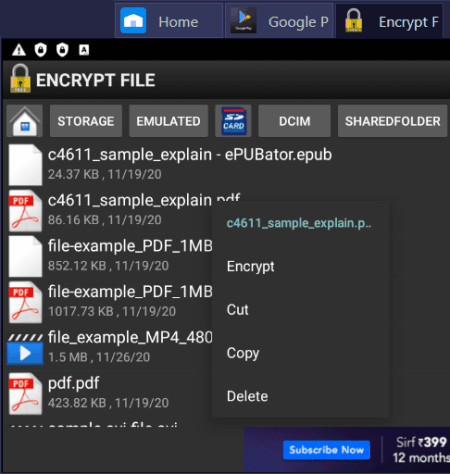
Encrypt File Free is yet another free Android file encryption app. Through this app, you can encrypt various types of files like images, videos, audio files, documents, etc., with ease. This app comes with its own file explorer that lets you browse and select files for encryption. In addition to that, two folders namely Encrypted and Decrypted to quickly access encrypted and decrypted files are also present in it. Now, check out the below steps to encrypt files using this Android file encryption app.
How to encrypt files on Android using Encrypt File Free:
- Launch this app and set an encryption lock password for this app.
- After that use its internal file explorer to browse a file that you want to encrypt.
- Next, long press on the file to open up the context menu.
- Now, select the Encrypt option from the Context menu to start the encryption process.
Additional Features:
- Move: Use it to change the location of files and folders.
- Delete: It lets you delete files and folders from your Android device.
Final Thoughts:
It is another good Android file encryption app to encrypt important files.
Apps & Files Vault
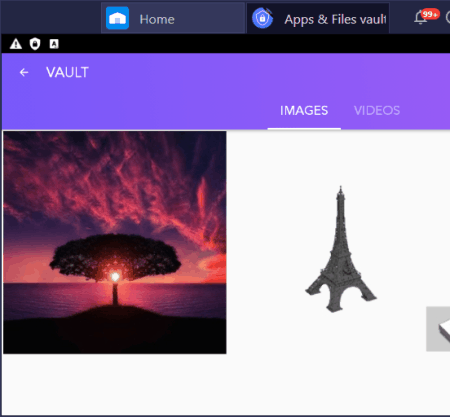
Apps & Files Vault is another free Android file encryption app. Through this app, you can encrypt images, videos, and apps. Unlike other similar apps, it cannot encrypt files of all types. To encrypt image and video files, it offers an encrypted vault. Instead of an encryption password, it uses pattern lock and fingerprint lock methods. By blocking this app providing the correct pattern or fingerprint, you can unlock the vault and access the data. Outside of Vault, it offers an All Applications section that lets you encrypt apps. Now, check out the below steps to encrypt files using this file encryption app.
How to encrypt files on Android using Apps & files Vault:
- Tap on the icon of this app and then specify the pattern lock and fingerprint lock.
- After that, go to the Vault section and click on the Add button to select one or more image and video files that you want to encrypt.
- Now, exit the vault and then lock the application, if you want.
- Lastly, exit this app.
Additional Features:
- Blocker: Using this feature, you can automatically block messages and calls from specified numbers.
- Browser: It is a web browser that you can use to securely browse the internet.
- Catch Intruder: It is a handy feature that captures pictures of intruders when they try to unlock this app.
Final Thoughts:
It is another capable Android file encryption app that also lets you encrypt apps.
Naveen Kushwaha
Passionate about tech and science, always look for new tech solutions that can help me and others.
About Us
We are the team behind some of the most popular tech blogs, like: I LoveFree Software and Windows 8 Freeware.
More About UsArchives
- May 2024
- April 2024
- March 2024
- February 2024
- January 2024
- December 2023
- November 2023
- October 2023
- September 2023
- August 2023
- July 2023
- June 2023
- May 2023
- April 2023
- March 2023
- February 2023
- January 2023
- December 2022
- November 2022
- October 2022
- September 2022
- August 2022
- July 2022
- June 2022
- May 2022
- April 2022
- March 2022
- February 2022
- January 2022
- December 2021
- November 2021
- October 2021
- September 2021
- August 2021
- July 2021
- June 2021
- May 2021
- April 2021
- March 2021
- February 2021
- January 2021
- December 2020
- November 2020
- October 2020
- September 2020
- August 2020
- July 2020
- June 2020
- May 2020
- April 2020
- March 2020
- February 2020
- January 2020
- December 2019
- November 2019
- October 2019
- September 2019
- August 2019
- July 2019
- June 2019
- May 2019
- April 2019
- March 2019
- February 2019
- January 2019
- December 2018
- November 2018
- October 2018
- September 2018
- August 2018
- July 2018
- June 2018
- May 2018
- April 2018
- March 2018
- February 2018
- January 2018
- December 2017
- November 2017
- October 2017
- September 2017
- August 2017
- July 2017
- June 2017
- May 2017
- April 2017
- March 2017
- February 2017
- January 2017
- December 2016
- November 2016
- October 2016
- September 2016
- August 2016
- July 2016
- June 2016
- May 2016
- April 2016
- March 2016
- February 2016
- January 2016
- December 2015
- November 2015
- October 2015
- September 2015
- August 2015
- July 2015
- June 2015
- May 2015
- April 2015
- March 2015
- February 2015
- January 2015
- December 2014
- November 2014
- October 2014
- September 2014
- August 2014
- July 2014
- June 2014
- May 2014
- April 2014
- March 2014








