3 Best Free Deck Design Software For Windows
This article contains a list of Best Free Deck Design Software For Windows. Using these freeware, you create a deck design with required components which include deck, railing, stairs, and footing. You can simply create deck boundaries and then add these objects to the deck to create a full deck design.
These free deck design software provide a wide range of deck customization options. You can modify individual components of a deck by editing their respective parameters. These parameters include deck height, decking style, decking color, rotation, rotation, fascia thickness, fascia style, deck skirt, skirt style, railing height, post size, post spacing, post style, post color, rail spacing, cap type, rail cap width, cap style, stair width, tread run, tread nose, rise, tread color, stringer color, rise color, foot size, foot spacing, footing style, etc. One of these also provides the flexibility to directly import samples of deck designs and then modify them accordingly.
All of these deck design freeware provide 2D plan and 3D view to see through your deck designs. Additional easy navigation options like standard views (top, bottom, left, right, etc.), parallel projection, perspective, two-point perspective, orbit, pan, field of view, position camera, walk, look around, etc. are also provided.
In most of these deck design freeware, you can save the deck design in respective project format only. But, some of these also let you export deck designs as an image or print the design.
My Favorite Free Deck Design Software For Windows:
In my opinion, DreamPlan is the best deck design software as it provides direct options to create a deck design. You can modify individual objects of a deck and create various beautiful deck designs.
You may also like to checkout lists of best free Floor Plan Software, Software To Design Conveyor Belt, Cabinet Designers, and Kitchen Design Software for Windows.
DreamPlan
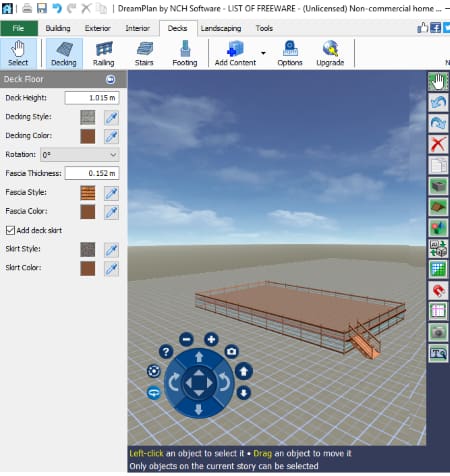
DreamPlan is quite a popular home design software for Windows. It can be used for creating a floor plan, making staircase designs, creating bathroom designs, etc. This software can also be used as a free deck design software for Windows users. It provides direct options to create a deck. You can include the deck in your home design project or design a deck individually. Let’s see how to create a deck design using this software.
How to design a deck in DreamPlan:
On its main interface, you can view an individual Deck tab. From here, you can find different components which are essential to design a deck. These include Decking, Railing, Stairs, and Footing. A blueprint of deck design with exact measurements can be made in 2D blueprint mode. Apart from that, you can easily toggle between 2D rendered view and 3D view.
Firstly, you need to create the deck boundaries and then add required objects to it.
- Deck: After adding boundaries to a deck, you can modify different related parameters as per your requirements. These include deck height, decking style, decking color, rotation, fascia thickness, fascia style, deck skirt, skirt style, and skirt color.
- Railing: Now, you can add railings to the created deck while editing railing height, post size, post spacing, post style, post color, infill type (rails, baluster, bars, mesh), infill style, infill color, size, rail spacing, cap type, rail cap width, cap style, etc.
- Stairs: Stairs can be added at the desired position in the deck design. You can then alter stair width, tread run, tread nose, rise, tread color, stringer color, rise color, etc.
- Footing: Here, you can adjust deck height, foot size, foot spacing, footing style, and footing color.
It provides various sample materials to modify deck appearance.
You can save a screenshot of created deck design or save the whole project in its own format. Also, you can directly print the created deck design. It doesn’t provide any other export options in its free version.
DreamPlan is one of the best deck design software for Windows users. Using it, you can build a dream home design by creating walls, windows, doors, floors, ceilings, roofs, stairs, railings, etc. It also lets you design interior and exterior of your home using tools like cabinets, furniture, plants, lighting, path, pools, fencing, furniture, etc.
Note: It is free for only non-commercial use.
Realtime Landscaping Architect
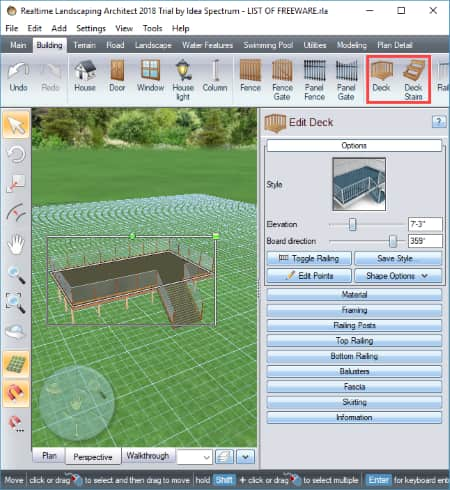
Realtime Landscaping Architect, as the name implies, is a landscape designing software for Windows. Using it, you can create terrains, roads, swimming pools, house, patio, etc. models. It can also be used to create a deck design.
How to design a deck in Realtime Landscaping Architect:
Here are the steps to design a deck using this free deck design software for Windows:
- To start with, create a new project and go to Building tab. This tab contains Deck and Deck Stairs tools which are needed to create a deck design.
- Using Deck tool, you can create boundaries of a deck as desired. It provides a ruler while doing so.
- Now, you can alter deck properties from the right panel. You can edit deck points, toggle railing, modify elevation, board direction, etc., round the corners, bevel the corners, etc.
- In addition to above properties, you can modify Material, Framing, Railing Posts, Top Railing, Bottom Railing, Balusters, Fascia, and Skirting parameters to create stunning deck designs.
- You can now add stairs to the deck using Deck Stairs tool.
- From the right panel, various stair parameters can be altered including total width, maximum rise, tread run, and other tread, riser, and stringer properties. It also provides an Auto-calculate height option.
- From Tools > Deck Wizard, you can also import built-in deck designs to your current project. In this free version, you get only one sample deck to add to a project.
It provides various view and navigation options to view your deck designs in a 2D or 3D plane. These options include Plan, Perspective, and Realtime Walkthrough viewing modes, Pan, Zoom, Edit Viewpoints, etc. It lets you setup camera configurations and view created deck design in Camera View.
This free deck design software lets you print deck design plan or save it as a PDF file. The output contains a watermark in this free version.
All in all, it is also a nice free deck design software. You can also add various additional objects to your deck design including 3D text, characters, etc.
Note: The free version of this software is a demo version which contains less number of built-in components as compared to the paid version. Also, there are many feature restrictions in it. To enjoy it fully, you will have to purchase its pro version.
SketchUp Make
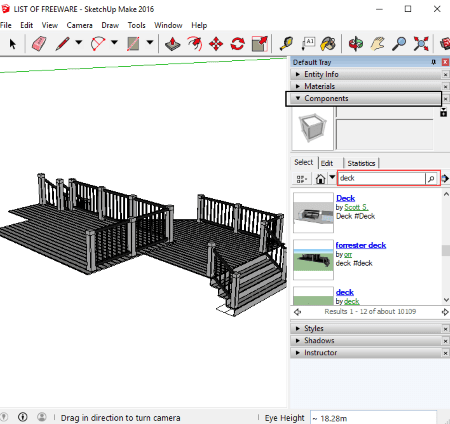
SketchUp Make is basically a 3D modeling software for Windows. The free version of this software can be used for educational and personal use only. Plus, the free version also includes a trial of SketchUp Pro for 30 days. After that, you will need to buy the pro version or you can keep using the free one.
This software can also be used as a free deck design software. It lets you create a deck design in two ways. Let us checkout how.
1. Build 3D deck models using its drawing tools:
SketchUp Make provides drawing tools like line, arc, shapes (rectangle, circle, polygon, rotate rectangle), paint bucket, scale, outer shell, solid tools (intersect, union, subtract, trim, split), etc. One more tool that will help you design a deck is Push/Pull. This tool helps you add or reduce volume to a selected component. You can start with drawing lines to create deck boundaries and then use Push/Pull tool to raise surface to the deck. Similarly, you can create railings, stairs, etc. objects to create a whole deck model. Additionally, you also get tape measure, protractor, dimensions, 3D text, etc. tools.
2. Import a sample deck design and modify it:
You can also download samples of deck designs using Component section present in the right panel. Just search with deck keyword and you will see various deck designs which can be downloaded on-demand and imported to the project. After downloading a sample deck and importing it to your project, you can view its general information. You can then edit its style, material, shadow properties (light, dark, use sun for shading, etc.), colors, etc. You can also make changes to imported deck design using its drawing tools.
To view and navigate through your deck designs, you can adjust Camera settings including standard views (top, bottom, left, right, etc.), parallel projection, perspective, two-point perspective, orbit, pan, field of view, position camera, walk, look around, etc.
This free deck design software lets you export deck designs as 3D models or 2D graphics in various formats, such as JPEG, TIFF, BMP, 3DS, DWG, FBX, OBJ, etc.
All in all, it is another nice deck design software for Windows. For the beginners, here are some video tutorials which you can checkout to get started with creating 3D models.
About Us
We are the team behind some of the most popular tech blogs, like: I LoveFree Software and Windows 8 Freeware.
More About UsArchives
- May 2024
- April 2024
- March 2024
- February 2024
- January 2024
- December 2023
- November 2023
- October 2023
- September 2023
- August 2023
- July 2023
- June 2023
- May 2023
- April 2023
- March 2023
- February 2023
- January 2023
- December 2022
- November 2022
- October 2022
- September 2022
- August 2022
- July 2022
- June 2022
- May 2022
- April 2022
- March 2022
- February 2022
- January 2022
- December 2021
- November 2021
- October 2021
- September 2021
- August 2021
- July 2021
- June 2021
- May 2021
- April 2021
- March 2021
- February 2021
- January 2021
- December 2020
- November 2020
- October 2020
- September 2020
- August 2020
- July 2020
- June 2020
- May 2020
- April 2020
- March 2020
- February 2020
- January 2020
- December 2019
- November 2019
- October 2019
- September 2019
- August 2019
- July 2019
- June 2019
- May 2019
- April 2019
- March 2019
- February 2019
- January 2019
- December 2018
- November 2018
- October 2018
- September 2018
- August 2018
- July 2018
- June 2018
- May 2018
- April 2018
- March 2018
- February 2018
- January 2018
- December 2017
- November 2017
- October 2017
- September 2017
- August 2017
- July 2017
- June 2017
- May 2017
- April 2017
- March 2017
- February 2017
- January 2017
- December 2016
- November 2016
- October 2016
- September 2016
- August 2016
- July 2016
- June 2016
- May 2016
- April 2016
- March 2016
- February 2016
- January 2016
- December 2015
- November 2015
- October 2015
- September 2015
- August 2015
- July 2015
- June 2015
- May 2015
- April 2015
- March 2015
- February 2015
- January 2015
- December 2014
- November 2014
- October 2014
- September 2014
- August 2014
- July 2014
- June 2014
- May 2014
- April 2014
- March 2014








