15 Best Free Open Source Video Player Software For Windows
Here is a list of best open source video player software for Windows. Using these open source video players, you can easily play both audio and video files. Plus, you are free to download, inspect, and to make modifications to the source codes of these video players.
These video players are quite easy to operate and you can also adjust various settings before or during the video playback. Important settings that you can change are video colors, playback speed, aspect ratio, video quality, audio settings, etc. Many of these video players also support subtitles and they also let you change some subtitles settings. In some software, you can find various handy but additional tools like video downloader, video cutter, audio extractor, online streaming, radio streaming, etc. The main characteristic of these video players is that they all support a lot of video and audio formats. Some of the supported media formats are MP4, AVI, MOV, WMV, MKV, FLAC, MP3, MP2, AAC, AC3, AIFF, WAV, and more.
My Favorite Open Source Video Player Software For Windows:
VLC Media Player is my favorite software because it can handle almost all types of audio and video files. Its ability to play 4K videos is just impressive. Plus, the presence of all essential tools along with some advanced tools and settings make it my favorite video player.
You can also check out lists of best free Portable Video Player, M3U Player Software, Slow Motion Video Player software for Windows.
VLC Media Player
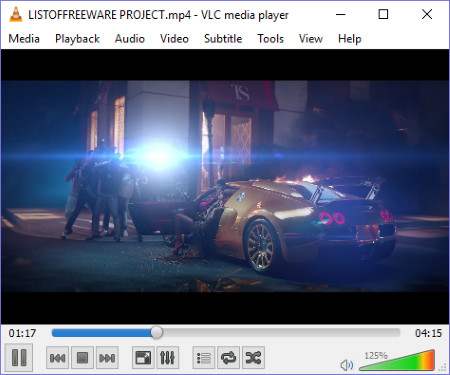
VLC Media Player is one of the most popular open source video player software for Windows. This video player is popular for its ability to play almost all types of video and audio files. This player can also handle high-resolution videos with resolution up to 4K. Plus, it also lets you enhance video playing experience by providing tools like Image Adjuster, Colors, Anti-flickering, Motion Blur, etc. Its audio aspect is also equally strong because it can boost audio, and it comes with various advanced audio features like 10-band equalizer, compressor, spatializer, etc.
In this open source video player, you can find more useful features like:
- Online Streaming (to play online videos by using their URL’s).
- Subtitles (to add subtitles to a video)
- Track Synchronization (you can use it to align the audio with video, and also to align subtitles with video).
- Video Effects (to add effects like Mirror, Waves, Water Effect, Motion, etc. to the playing video)
- Aspect Ratio (it helps you adjust the video according to the aspect ratio of your screen).
Overall, it is one of the best video players that you can find for free and get its source code too. I personally like its ability to play a lot of media files like MP4, AVI, WMV, MOV, FLV, MKV, MP3, MP2, AAC, AIFF, WAV, AC3, AMR, APE, FLAC, and more.
Kodi
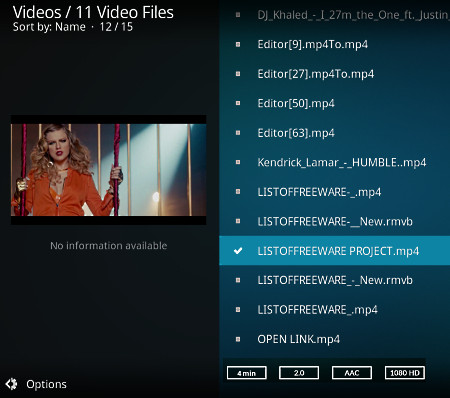
Kodi is another free open source video player software for Windows. It is actually an open source entertainment center package in which you get media management features, video player, audio player, library, and more. Its video player is pretty standard that can play video files of popular formats like MP4, AVI, WMV, MKV, WMV, ASF, and more. Along with playing the video, you can also modify some video parameters like Video Scaling, Brightness, Contrast, Pixel Ratio, etc. from Video Settings.
There are more handy features that this video player offers such as Online Video Player (to play online videos), Remote control Support, Online radio, Add-0ns (to enhance the functionality of this software), Live TV support, Playlist (to create playlist of audio files), Record (to record playing video or audio), and more. In general, it is a complete entertainment package that also provides good video playback features.
SMPlayer
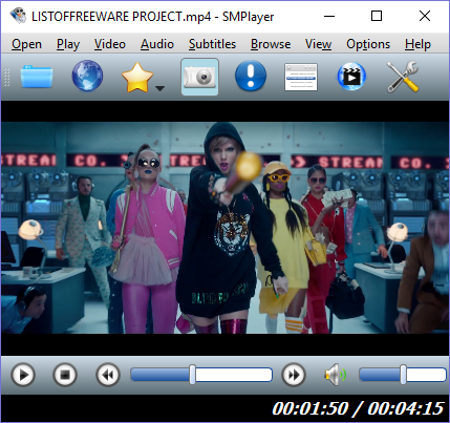
SMPlayer is a completely free open source video player software for Windows. It comes with a lot of built-in packages due to which you can virtually play both video and audio files of all formats. In this freeware, you get a dedicated Video Menu that has various features to adjust the playback of a video. Using features of the Video Menu, you can change Aspect Ratio, Add Filters (noise, postprocessing, deblock, etc.), Rotate Video, Take Screenshots, etc. A handy Video Equalizer is also present in here that helps you adjust Contrast, Brightness, Hue, Saturation, Gamma, etc. of the playing video.
The interface of this software is quite intuitive and has all essential features like Seekbar, Play Button, Stop Buttons, Volume Controller, etc. on the standard locations. Besides video playback and video related features, you also get various audio related and other useful features like Audio Equalizer, Audio Channel Selector (Mono, Stereo, etc.), Online Video Player, Radio Player, Subtitles settings, Tablet Mode, etc.
Bino
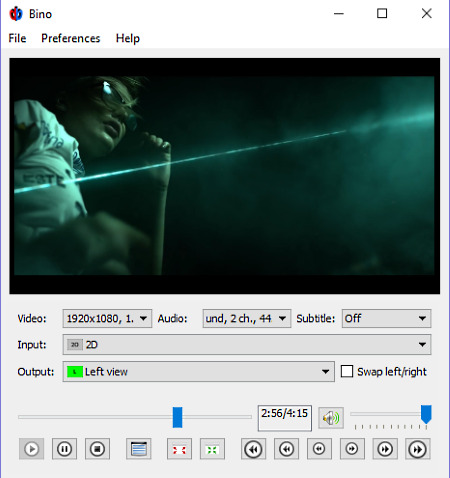
Bino is yet another free open source video player software for Windows. This software is mainly developed to play and view 3D or Stereoscopic videos. Most of its features like Left View, Right View, Top view, Bottom View, etc. are provided to adjust two separate video streams of a 3D video. However, you can also play standard 2D videos of various popular formats like MP4, AVI, WMV, MPEG, etc. in it.
In the preferences menu of this software, you get various adjustable settings like Display Color (to adjust contrast, brightness, hue, and saturation), Cross-Talk (to adjust RGB levels to reduce the ghosting effect in case of 3D video), Subtitle (to change font, font size, scale factor, etc.), Video (to adjust aspect ratio and video parallax.).
SPlayer
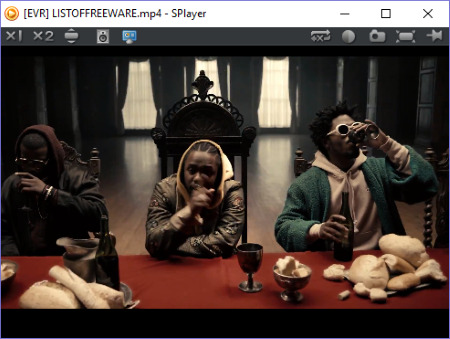
SPlayer is the next free open source video player software for Windows. In this software, you can easily play and enjoy audio and videos of different formats like WMV, AVI, MP4, MPEG, VOB, MP3, WMA, WAV, AIFF, AU, etc. In this player, you can also play 3D videos along with standard videos of resolution up to 1080p. It provides essential settings and buttons on the main interface like Brightness and Contrast Controls, Image Capture, Play/Pause Buttons, Volume Controller, etc.
In this player, you can easily adjust audio and video parameters using features like Audio Equalizer, Channel Controller, Auto Color Correction, Sharpen, Denoise, Image Smoothening, etc. Besides these tools, it has one standout feature named as Eyecare Mode. It automatically makes adjustments in colors of video so that you do not feel any strain in your eyes.
MPC-HC
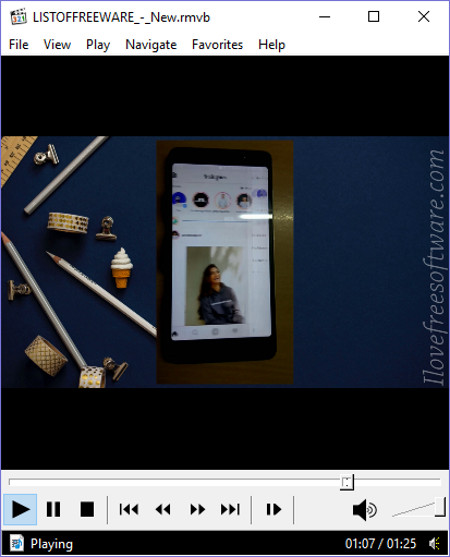
MPC-HC is a free open source video player software for Windows. It is a lightweight video player and comes with a dull and dated interface. But, it is good at what it does i.e. playing videos. Along with videos, you can also play audio files in it. This media player comes with a lot of codecs, but if it needs a codec, then it automatically informs you about it. Being a lightweight software, it does not stress the CPU that much. Plus, their official website also claims to play movies on old generation SSE2 CPU’s.
It has one feature that many other players don’t have named DVB player. Using this DVB player, you can watch digital TV on your PC. But, a DVB card is required to connect to cable TV network.
Many conventional video and audio formats like MP4, MPEG, AVI, WMV, AAC, MP3, WAV, and more are supported by it. If you go into its settings, you can find options like screen capture, rendering settings (Vsync, GPU control), shaders, filters, etc. Overall, it is a simple and easy to use video player that has some really good features.
JuceVLC
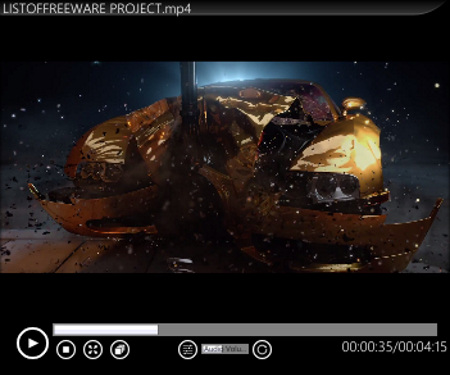
JuceVLC is another completely free video player whose source code is freely available. This software comes with its own file explorer using which you can browse and play both audio and video files. It is a pretty standard video player that has all essential features to play video and to make necessary adjustments to the playback of the video.
In this player, you get four important setting menus namely Subtitles, Video, Sound, and Player. Subtitles Menu is used to add new subtitle to a video and to make adjustments on subtitle parameters like subtitle delay, subtitle size, size, opacity, color, etc. By using the Video Menu, you can change the playback speed, video settings (contrast, brightness, saturation, etc.), Aspect Ratio, Deinterlace, etc. In the Sound Menu, you get various tools to adjust volume delay, channel, track, audio parameters, etc.
The main advantage of this software is that it uses the library of VLC player and hence, it can play almost all video and audio parameters like AVI, MPEG, MP4, WMV, MOV, DIVX, AAC, MP3, AIFF, FLAC, and more.
QMPlay2
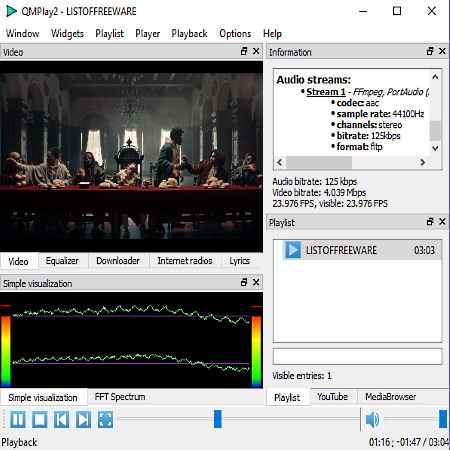
QMPlay2 is the next free open source video player software for Windows. It is a multi-purpose video player which can also be used as a video downloader, audio player, internet radio player, and as a lyrics reader. This video player easily handles high-quality videos and provides an immersive experience. Its interface also has an FFT spectrum window to show you the visual representation of audio. If you want to make changes to the playback of a video, then you need to use its Playback menu. The Playback menu contains a ton of features to make adjustments on video like Video Filter, Video Delay, Speed Up, Scaleup Subtitle, Audio Channel (Mono, Stereo, etc.), etc.
The essential video playback tools like volume controller, seek bar, play/pause buttons are present on the main interface. Some additional tools are also available in it like playback speed changer, video zoom in/out, aspect ratio, long seek forward and backward, etc.
Overall, it is a really good open source video player for watching videos and to listen to songs.
PlaYUVer
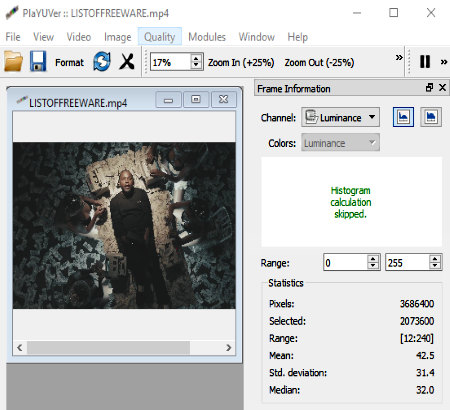
PlaYUVer is a free open source video player for Windows. This video player is mainly used to analyze Statistics, Range, Metric, etc. of a RAW video file of YUV, Gray, and RGB video formats. However, it also supports some standard video formats namely, MP4, WMV, AVI, and MKV formats.
This player only has some standard features to play and watch videos like Play/Pause button, Seekbar, Zoom in/out, and Zoom to fit. Besides this, you get various other tools to view and analyze the data concerning the video stream such as its duration, used codec, resolution, as well as information about each frame. It can even show you the color channel and generate histograms, enabling you to view statistical data regarding the number of pixels. Furthermore, it also analyzes the image and shows the peak signal-to-noise ratio for the loaded video.
One more handy feature of PlaYUVer is its ability to take snapshots of a frame and save the resulting image to your computer in BMP, JPEG, or PNG format.
ExMplayer
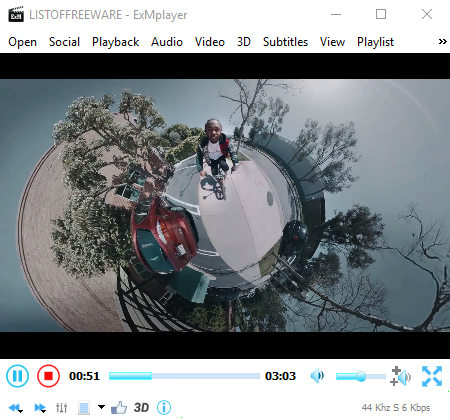
ExMplayer is another free open source video player software for Windows. This player is capable of playing SD Videos, HD Videos, FULL HD videos along with 3D videos. You can also play audio files in this player. In it, you can adjust the quality and parameters of video playback by changing playback speed, adjusting video colors through video equalizer, applying video filters, changing video aspect ratio, etc. Similarly, you can also make adjustments to the audio quality by changing audio settings through audio equalizer, audio booster, audio filters, etc.
This media player also comes with various additional tools such as Media Cutter (to cut a part of a video), Audio Extractor (to extract audio from the video file), Audio Converter (to change the formats of audio files), Video Downloader (to download online videos), and a Movie Animator.
MPV
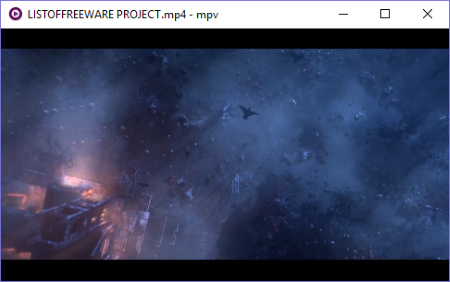
MPV is another free open source video player software for Windows. It is an FFMPEG based video player that can play audio and video files of various formats like MP4, AVI, WMV, MKV, VOB, M4V, 3GP, MP3, AAC, WAV, etc. In this player, you can also stream online videos by using their URL’s.
The interface of this software is very minimalistic and in general, it provides very limited features. When you hover the cursor over its interface, then you can view a bar with basic features like Seekbar, Play, Next/Previous buttons, Volume controller, and an option to go full screen. These are all the features that it got. Still, if you like a simple and cleanly designed video player that can play almost all types of videos, then go with this one.
Kinovea
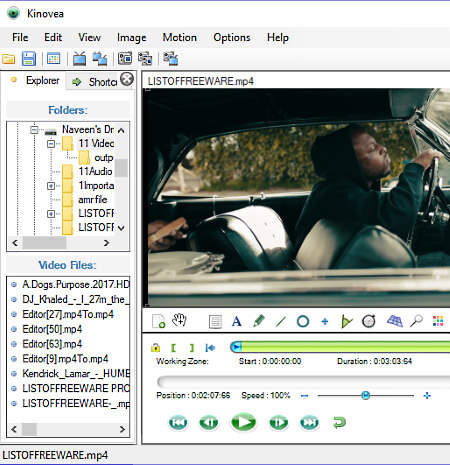
Kinovea is another one of open source video player software for Windows. This video player is used by sports enthusiasts to view and analyze techniques of their favorite players. It provides various handy tools to analyze athletes like Slow Motion (to view frame by frame movements of a athlete), Angle (to accurately measure angle of body movements), Perspective Grid (to calculate distance of motion), Stopwatch (t0 measure time), Cross Markers (to mark important movements), etc. After analyzing the video, you can save the video with all the markings as MKV video file.
This video player can also be used as a standard video player as it supports videos of various popular formats like MKV, MP4, AVI, WMV, etc. Plus, important video player tools like seekbar, volume controller, repeat, jump to next/previous video, etc. options are also available.
rulesPlayer
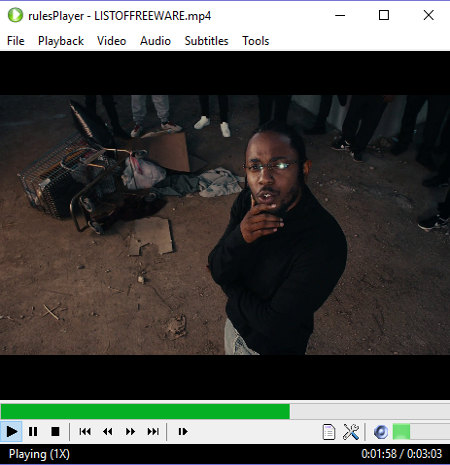
rulesPlayer is a free open source media player software that can play both audio and video files. This video player acts as a GUI for the Mplayer software. In this player, you can play media files of multiple formats such as AVI, MP4, FLV, WMV, MKV, MP3, AAC, AC3, AIFF, and more. While playing the video, you can quickly adjust playback speed, video color (brightness, contrast, hue, and saturation), and aspect ratio from Playback, Toggle Playlist, and Video menus respectively. Plus a dedicated Subtitles menu to add and manage subtitles settings (subtitle size and Blackband pixels) are also present.
Overall, it is another easy to use open source video player software that can play almost all types of audio and video files.
Bomi
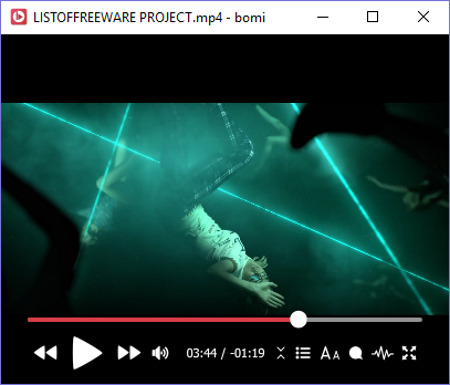
Bomi is a free and portable open source video player software for Windows. You can carry this software in a portable device and use it on the go without installing it on a system.
In this video player, you can easily play audio and video files of various formats like MP4, AVI, ASF, 3GP, DIVX, FLV, AAC, AC3, AIFF, APE, FLAC, and more. In this player, you can enjoy movies and songs with subtitles and you can also adjust the playback speed if needed. The basic Play/Pause buttons, Seekbar, Volume Controller, etc. tools can be accessed just by hovering the mouse over this player’s interface.
This player provides various tools to adjust video parameters like Color Space, Color Range, Quality Preset, Color Filters, Aspect Ratio, Crop Tool, Zoom Tool, etc. Besides Video, you also get various tools to adjust audio and subtitle settings like Audio Amplifier, Equalizer, Audio Normalizer, Channel Layout, Subtitle Scale, Subtitle Position, Subtitle Alignment, etc. Overall, it is a feature-rich video player that lets you finetune this player as you want.
FFMPEG
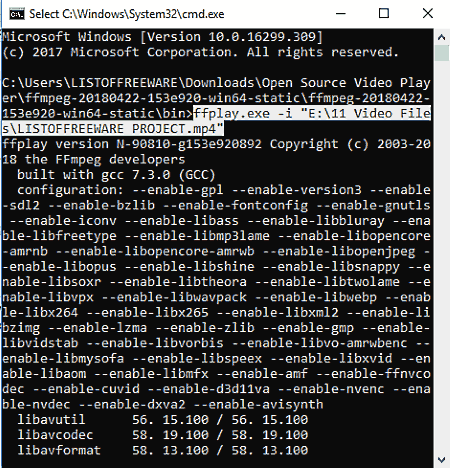
FFMPEG is a console-based, open source video player software for Windows. Using this player, you can play audio and video files of all formats. This software is also used to perform tasks like video splitting, video resizing, video rotation, video cutting, video conversion, audio conversion, etc. The main problem with this software is its lack of user interface which forces you to use various commands to perform the desired task. Most of the commands that you required during the video playback like pause video, increase/decrease volume, next frame, etc. can be viewed from this link. If you want to just play a video, then check out below steps.
How to play a video using FFMPEG:
In order to play a video file, you need to first write the path of ffplay.exe. After that, put a space and enter -i and then submit the path of Video file under double quotes and press the Enter button to play it. Your command will look like this:
ffplay.exe -i "C:\Users\LISTOFFREEWARE_PROJECT.mp4".
As soon as you submit the command, the video starts playing in the new window.
Naveen Kushwaha
Passionate about tech and science, always look for new tech solutions that can help me and others.
About Us
We are the team behind some of the most popular tech blogs, like: I LoveFree Software and Windows 8 Freeware.
More About UsArchives
- May 2024
- April 2024
- March 2024
- February 2024
- January 2024
- December 2023
- November 2023
- October 2023
- September 2023
- August 2023
- July 2023
- June 2023
- May 2023
- April 2023
- March 2023
- February 2023
- January 2023
- December 2022
- November 2022
- October 2022
- September 2022
- August 2022
- July 2022
- June 2022
- May 2022
- April 2022
- March 2022
- February 2022
- January 2022
- December 2021
- November 2021
- October 2021
- September 2021
- August 2021
- July 2021
- June 2021
- May 2021
- April 2021
- March 2021
- February 2021
- January 2021
- December 2020
- November 2020
- October 2020
- September 2020
- August 2020
- July 2020
- June 2020
- May 2020
- April 2020
- March 2020
- February 2020
- January 2020
- December 2019
- November 2019
- October 2019
- September 2019
- August 2019
- July 2019
- June 2019
- May 2019
- April 2019
- March 2019
- February 2019
- January 2019
- December 2018
- November 2018
- October 2018
- September 2018
- August 2018
- July 2018
- June 2018
- May 2018
- April 2018
- March 2018
- February 2018
- January 2018
- December 2017
- November 2017
- October 2017
- September 2017
- August 2017
- July 2017
- June 2017
- May 2017
- April 2017
- March 2017
- February 2017
- January 2017
- December 2016
- November 2016
- October 2016
- September 2016
- August 2016
- July 2016
- June 2016
- May 2016
- April 2016
- March 2016
- February 2016
- January 2016
- December 2015
- November 2015
- October 2015
- September 2015
- August 2015
- July 2015
- June 2015
- May 2015
- April 2015
- March 2015
- February 2015
- January 2015
- December 2014
- November 2014
- October 2014
- September 2014
- August 2014
- July 2014
- June 2014
- May 2014
- April 2014
- March 2014








