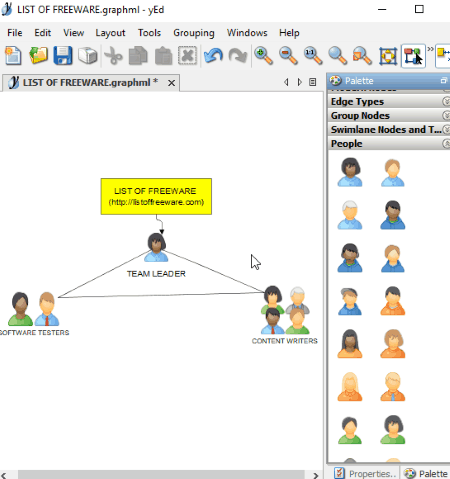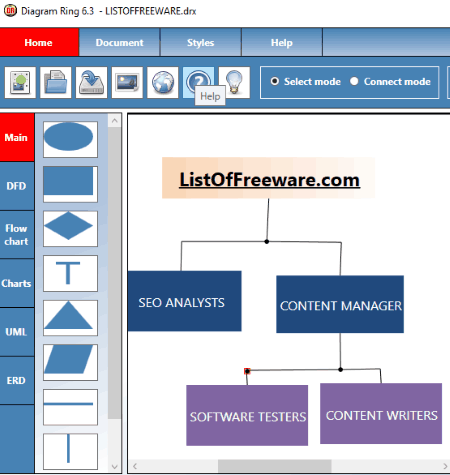5 Best Free Organizational Chart Maker Software For Windows
Here is a list of Best Free Organizational Chart Maker Software For Windows. An organizational chart a.k.a org chart or organigram represents the structure of an organization in terms of job positions and ranks. Using these freware, you can easily create organizational chart while customizing it as per your requirements.
Most of these org chart builders let you create organizational charts using related symbols like nodes, connectors, people, etc. A few of these also provided predefined templates to customize it in order to create a desired org chart. You can further edit properties of symbols, such as add labels in desired font, insert pictures, change style and layout, background color, etc. You also get few handy tools like lock an object, send to back, bring to front, grid options, etc. in a few of these.
I have added a popular photo editor too which can also create organizational charts using a plugin. Scroll down to know about it.
After you finish creating an org chart, you can save it in formats like PDF, SVG, JPEG, PNG, BMP, GIF, etc.
My Favorite Organizational Chart Maker:
yEd Graph Editor is one of my favorite org chart maker. It provides a variety of tools in order to create organizational charts and supports most number of export formats.
ClickCharts is also a considerable good org chart builder software.
You may also like some best free ER Diagram Creator, Flowchart, and Gantt Chart software for Windows.
yEd Graph Editor
yEd Graph Editor is a feature rich diagram maker software. Using it, you can create different types of diagrams such as computer network, flowchart, UML, BPMN, SBGN, ERD, etc. You can also create organizational chart using this software. To do so, it provides sufficient number of related symbols and formatting tools.
At the right side of its interface, you will find a Palette with different kinds of symbols divided into different categories. These include Shape Nodes, Modern Nodes, Group Nodes, Edge Types (connectors), People, etc. All of these objects are enough to create a required organizational chart. Just drag and drop objects to the editor window one by one. You can add labels to nodes and edit various related properties like font family, font style, line color, line type, URL, shape of node (rectangle, ellipse, hexagon, ellipse, diamond, etc.), etc.
From its Layout menu, you can change the layout of the diagram to Hierarchal, Orthogonal, Radial, Tree, etc. layouts.
It provides various windows which help you create organizational chart more accurately. These are Overview (preview of diagram), Neighborhood (displays only selected part), and Structure View (hierarchical structure of diagram) windows.
To save the org chart, it supports formats like JPEG, BMP, HTML, PDF, PNG, SVG, EPS, etc. You can save the whole project in GraphML, YGF, GML, TGF, etc. formats too.
yEd Graph Editor is a great org chart builder and an overall graph editor for Windows. It provides some handy features which you can access from its Tools menu like Analyze Graph (analyzes graph aspects like node count, visual, topology, etc.), Centrality Measure (determines importance of a node in graph), Colorize Graph (assign colors to nodes), Create Graph (creates new graphs like grid, tree, planar, random), Geometric Transformation, etc. You can also create a group node using Grouping menu.
ClickCharts
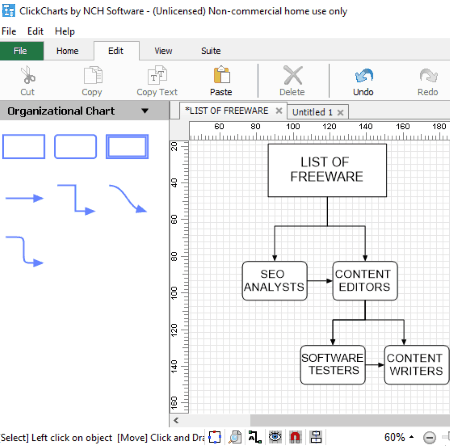
ClickCharts is an org chart builder software for Windows. It is free for only non-commercial use.
As you add a new diagram, you get to choose a desired template for different categories. Just click on Organizational Charts category and select a predefined template. You can also start creating organizational chart from the scratch. The required elements to create an org chart are provided in it, including nodes (rectangle, rounded rectangle, double rectangle) and connectors (straight, orthogonal, curved, etc.). Let’s see what are the customization options you get in this organizational chart maker.
- You can add text to nodes using font formatting options like font type, size, alignment, etc.
- Properties of elements can be accessed by right-clicking on them. These properties include fill settings like no fill, solid fill, gradient, etc. and line properties like line width, join type, opacity, etc.
- You can lock an element in an organizational chart to avoid any unintentional alteration.
- You can bring an object to front or send it to back.
- Images can also be loaded into the org charts.
It provides an Auto Connect and Highlight Connection Points options too. You can customize the kind of view to create organization chart diagram, such as grid view, grid snap, page view, and object snap.
The created organizational chart can be exported in multiple formats, such as PDF, GIF, SVG, JPEG, PNG, TIFF, EMF, RAS, etc.
ClickCharts is a good organizational chart maker for Windows. Apart from organization charts, you can create UML diagrams, ER diagrams, Venn diagrams, and more.
Diagram Ring
Diagram Ring is a free organizational chart maker for Windows. It is a straightforward software which lets you create multiple graphs including organizational charts. Other diagrams include ER diagram, Flowchart, UML, DFD, etc.
When you launch this software, it shows different sample diagrams. Choose organizational chart and start editing it. You can change properties of nodes and connector in a diagram by using Properties button present at right. To edit node properties, you can customize its label, label font and color, width, height, background color and style, etc. As for edge properties, you can select head symbol, tail symbol, and edge brush. General features like send to back, bring to front, duplicate nodes, etc. are also available here. Additionally, you can use symbols like circular box, rectangular box, connectors, labels, etc. to customize your organizational chart.
When you are done with creating org chart, simply save it in its own format or export it as a picture (JPG).
Diagram Ring is the simplest org chart maker for Windows.
Paint.net
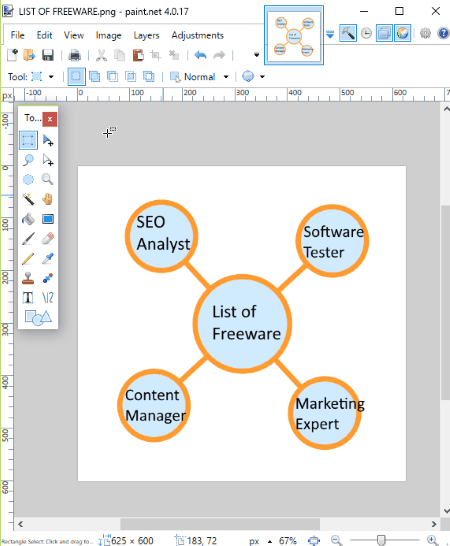
Paint.net is a popular image editing software for Window. If you didn’t already know, you can create organizational chart too using this software. Interesting, right? Let’s see how you can use it as an org chart maker.
How to create organizational chart in Paint.net:
For this purpose, you first need to install an additional plugin from here. After downloading it, you can simply run it and the plugin will be added to Paint.net. Now, restart Paint.net and follow these steps in order to create organizational charts:
- First, go to Effects menu > Render > Organigram.
- A dialog box will appear asking you to set up the structure of your organizational chart. You can customize number of bubbles (up to 50), shape of bubbles (circle, rectangle, diamond, heart, etc.), radius of bubbles, spoke length, rotation angle, fill color, line color, etc. parameters.
- By default, the organizational chart is empty. You can start adding texts to each bubble to define structure and ranks of different job positions.
Multiple bubble shapes can be added to a particular organizational chart.
As it is a photo editor, you get a wide range of photo editing and drawing tools. For example, you can add photos of employees as layers, add a desired background image to the diagram, use different shapes as nodes and connectors, etc.
After creating the diagram, you can export it in any of its supported image formats such as JPG, GIF, BMP, PNG, etc.
I am sure the regular users of Paint.net will be pleasantly surprised that they can also create organizational, relationship, etc. charts using it. Apart from that, you can also use Paint.net for various utilities that you may or may not know of, such as splitting images, creating animated cursors, making Kaleidoscope, etc.
OpenOffice
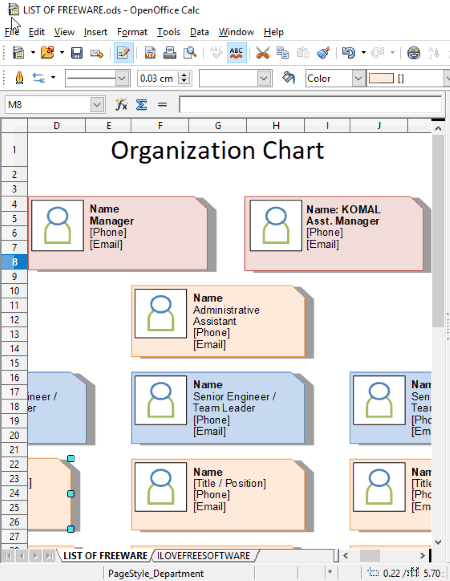
OpenOffice is a famous cross-platform office suite which provides a set of office tools including writer, presentation maker, drawing tool, etc. It is a free and open source software. This can be your another alternative as an organizational chart maker, but there is a trick to that. As it doesn’t provide direct options to create organigrams, you need to import predefined organizational chart templates to be able to create organizational charts. Here is a link to download these templates > Organigram Templates. You can download these templates based on different OpenOffice tools. For testing purpose, I used OpenOffice CalC application.
How to create organigram in OpenOffice:
Open OpenOffice CalC and go to File and click on the Open option and import the downloaded templates. You can now edit the org chart templates as per your requirements. For example, you can add/edit description of different job positions, text and font, style and layout, hyperlinks, images, alignment, add a group by selecting required elements, etc. To know more about OpenOffice, check here.
After making required changes to org chart, you can save it as XLS, HTML, CSV, PDF, ODS, etc. documents.
In a similar manner, OpenOffice can also be used to create fishbone diagrams, create Infographics, etc.
About Us
We are the team behind some of the most popular tech blogs, like: I LoveFree Software and Windows 8 Freeware.
More About UsArchives
- May 2024
- April 2024
- March 2024
- February 2024
- January 2024
- December 2023
- November 2023
- October 2023
- September 2023
- August 2023
- July 2023
- June 2023
- May 2023
- April 2023
- March 2023
- February 2023
- January 2023
- December 2022
- November 2022
- October 2022
- September 2022
- August 2022
- July 2022
- June 2022
- May 2022
- April 2022
- March 2022
- February 2022
- January 2022
- December 2021
- November 2021
- October 2021
- September 2021
- August 2021
- July 2021
- June 2021
- May 2021
- April 2021
- March 2021
- February 2021
- January 2021
- December 2020
- November 2020
- October 2020
- September 2020
- August 2020
- July 2020
- June 2020
- May 2020
- April 2020
- March 2020
- February 2020
- January 2020
- December 2019
- November 2019
- October 2019
- September 2019
- August 2019
- July 2019
- June 2019
- May 2019
- April 2019
- March 2019
- February 2019
- January 2019
- December 2018
- November 2018
- October 2018
- September 2018
- August 2018
- July 2018
- June 2018
- May 2018
- April 2018
- March 2018
- February 2018
- January 2018
- December 2017
- November 2017
- October 2017
- September 2017
- August 2017
- July 2017
- June 2017
- May 2017
- April 2017
- March 2017
- February 2017
- January 2017
- December 2016
- November 2016
- October 2016
- September 2016
- August 2016
- July 2016
- June 2016
- May 2016
- April 2016
- March 2016
- February 2016
- January 2016
- December 2015
- November 2015
- October 2015
- September 2015
- August 2015
- July 2015
- June 2015
- May 2015
- April 2015
- March 2015
- February 2015
- January 2015
- December 2014
- November 2014
- October 2014
- September 2014
- August 2014
- July 2014
- June 2014
- May 2014
- April 2014
- March 2014