8 Best Free Animated Cursor Maker Software For Windows
Here is a list of Best Free Animated Cursor Maker Software For Windows. Using these freeware, you can create animated cursors (.ani) in custom or standard (16×16, 32×32, 48×48, etc.) sizes. You can add multiple frames and edit each frame to create a desired animated cursor. All of these animated cursor creator software provide standard drawing tools to make animated cursors, including Pencil, Brush, Eraser, Custom Shape, Paint, Text Art, etc. You can also set animation speed of the created animated cursor or set delay rate for an individual frame.
Some of these provide flexibility to import images as layers (PNG, GIF, JPG, BMP, ICO, etc.) to add to the animated cursor. You can then edit the images using standard editing tools like filters, transformation, etc.
My Favorite Animated Cursor Maker:
RealWorld Cursor Editor is my favorite animated cursor editor for Windows. It is a dedicated utility with great tools to make animated cursors. You can draw frames and even import images as layers to make a desired animated cursors.
Paint.net is another good alternative to create animated cursors. It needs an additional plugin for this purpose, but is a convenient option for the regular users of this popular editing software.
You can also checkout lists of best free Mouse Cursor Changer, Cursor Maker, and Cursor Highlighter software for Windows.
RealWorld Cursor Editor
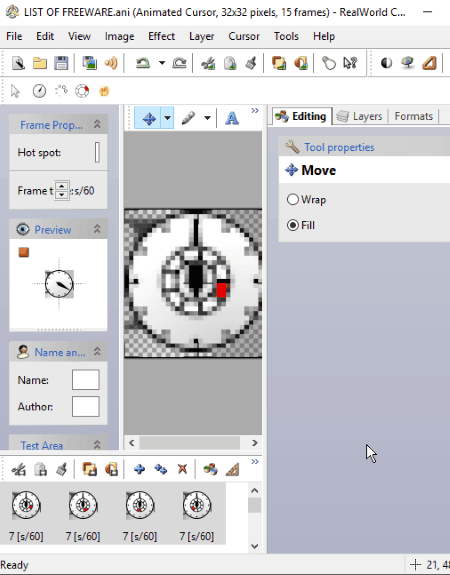
RealWorld Cursor Editor, as the name suggests, is a dedicated software to create cursors. You can create both static and animated cursors using it. You can also use a different product from the same brand called RealWorld Paint to create animated cursors. It is a feature-rich photo editor which can also be used as GIF speed changer, WebP editor, PSD editor, and more.
Create Animated Cursors in RealWorld Cursor Editor:
It’s pretty easy to create animated cursor in this animated cursor maker. To make the process even simpler for you, here are the steps required to create an animated cursor in RealWorld Cursor Editor:
- To start with, you need to select its size (32×32 or 48×48) and color depth (1 bit, 4 bits, 8 bits, etc.).
- Now in the Editor tab, you can create an animated cursor by inserting multiple frames. To insert frames, go to Cursor menu > Insert Frame option. From the same Cursor menu, you can adjust animation speed, change color depth, delete a frame, etc.
- To draw frames, use tools like brush, text, cursor hot spot, move, dropper, etc. To import images to frames, use Layer > Import Layer option. It supports image formats including BMP, JPEG, GIF, and PNG.
- At last, save the animated cursor using Save as option.
The good part of this software is that it comes with some preloaded animated cursors which you can customize. For example, there are animated clock, animated dots, animated spinning wheel, animated fire, etc. cursors which are customizable.
While creating an animated cursor, you see its real-time preview. So, its easier to make accurate changes to animated cursors.
Paint.net
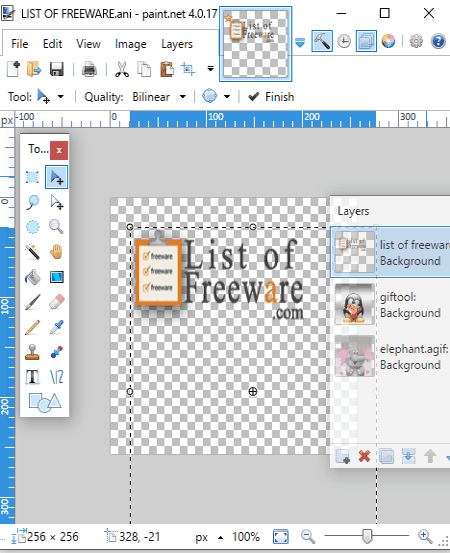
Paint.net is a famous photo editing software for Windows. This software can also be used to create animated cursors, but using an additional plugin called IcoCur Plugin. This plugin enables it to support animated cursor (.ani) format. After downloading the plugin, paste the extracted DLL file to the FileType subfolder of Paint.net folder on your PC. Now, you can create animated cursors using it.
How to make animated cursors in Paint.net:
- Open Paint.net and add desired images as layers by going to Layers > Import From File. Another alternative is selecting pics and dragging and dropping them to Paint.net and select Add Layers option.
- You can also add blank layers to make the desired drawings using tools like pen, paint, text, paintbrush, color palette, shapes, etc. Also, resize the animated cursor to any standard cursor size like 16×16, 32×32, etc. To create animated cursors with a transparent background, delete the background layer from the Layers window.
- You can edit layers individually as per your requirement. You can know more about its editing feature here > Paint.net as Photo Editor.
- After making required changes, select all layers, click File > Save As option, and choose output format as .ani. You will then see a dialog box asking to set speed (fps) and cursor hotspot (X, Y). You can see a preview of the animated cursor in the same dialog box.
You can now customize your mouse cursors using the created animated cursors.
Paint.net can be used as Image Glitcher, WebP to GIF Converter, Image Splitter, and more.
Chasys Draw IES
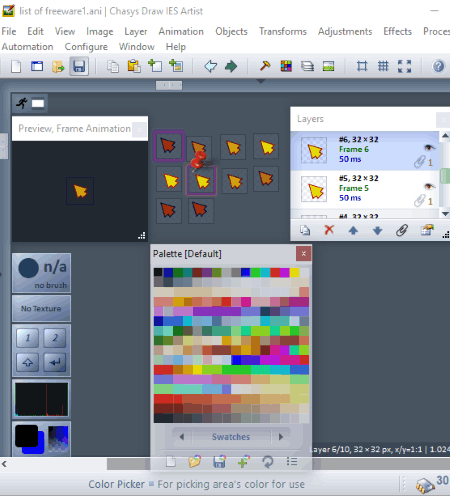
Chasys Draw IES is a set of tools for image processing. Using its Chasys Draw IES Artist tool, you can make animated cursors easily.
After launching the software, choose Animated Cursor project. You will see an animated mouse cursor with all its frames. You can edit these frames as per your choice, like add new ones, delete existing ones, reorder frame position, etc. Using Layer menu, you can import image files (JPEG, ICON, GIF, WEBP, PCX, PNG, etc.) to frames. You can also use drawing tools like Pencil, Brush, Eraser, Custom Shape, Smudge, Snip, Razor, Opaquer, Effect Brush, Pattern Brush, Spray Gun, Texture Mapper, Text Art, etc.
You can set animation speed of the cursor and it also provides flexibility to edit delay rate of individual frames. Also, you can edit frame properties like blending mode, transparency, name, etc. At last, go to File menu and click on Save as option to save animated cursor.
Chasys Draw IES can also be used to change GIF speed, edit GIF frames, edit WebP images, and more.
Greenfish Icon Editor Pro
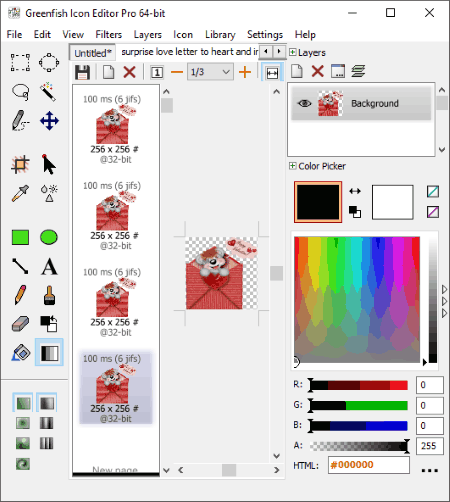
Greenfish Icon Editor Pro is basically an icon creator software which can be used as an animated cursor editor.
To create animated cursors using it, simply add a new graphics project and select the size of the cursor. Now, you can create your own animated cursors. To do so, you need to add multiple frames which you can do using Layer menu. From there, you can add frames as layers, duplicate layers, delete layers, customize layer properties, merge layers, etc. You can now edit individual layers. It provides tools like pencil, text, shapes, bucket fill, gradient fill, eraser, etc. to manually create each frame of an animated cursor. You also get filters (grayscale, invert, solarize, drop shadow, soft blur, exposure, etc.) to apply to the animated cursor.
It provides an interesting Test tool which lets you test the created animated cursor.
After making a desired animated cursor, save it in the format of .ani.
Greenfish Icon Editor Pro is a good animated cursor maker with multiple tabs support. So, you can create multiple animated cursors in different tabs at a time.
IconArt
IconArt is a dedicated animated cursor maker software for Windows. To start with, it shows one frame of the cursor. You can right-click on the frame and add a new frame before/after it. Similarly, you can add multiple frames to create a desired animated cursor. Also, it lets you set the interval time for each frame in the animated cursor and set cursor hot spot.
It lets you create animated cursors in few standard sizes only, including 16×16, 24×24, 32×32, 48×48, and 64×64, etc. You can customize color depth too. It provides drawing tools to create your own animated cursor. These tools include pen, line, box, filled box, circle, filled circle, fill, spray, select, and change color.
It provides the flexibility to save the whole animation as an animated cursor or you can save individual frame as a static cursor.
IconArt is basically an icon maker software. So, you can create desired icons using it.
Iconoplasm!
Iconoplasm! is another free icon maker which lets you create animated cursors. To create animated cursors, you need to Enable animation mode (Animation > Enable). Now, you will be able to add frames to an animated cursor. To draw frames, you get tools like draw, line, box, text, block fill, etc. You can also import an image (GIF, JPG, BMP, ICO, WMF, etc.) file and create an animated cursor using it. After editing, you can save the file as an animated cursor.
Iconoplasm! can also be used to extract icons from program (EXE, DLL) and icon files. So, after extracting an icon, you can also create an animated cursor using it.
AWicons Lite
AWicons Lite is the next animated cursor maker software in this list. This is another one of easiest to use software to create animated cursors.
Firstly, you need to enable Animated Cursor mode to be able to create one (from Object menu). Rest of the procedure is quite similar to other listed software. From the interface, you need to add as many frames (using plus icon) you need to create an animated cursor. After that, simply draw each frame using tools like pen, paint, text, color picker, etc. From Object menu, you can set cursor hotspot position.
At last, save the cursor as .ani file by using File > Save Object as option.
Similarly, you can create static cursors and icons using it.
Animated Cursor Maker
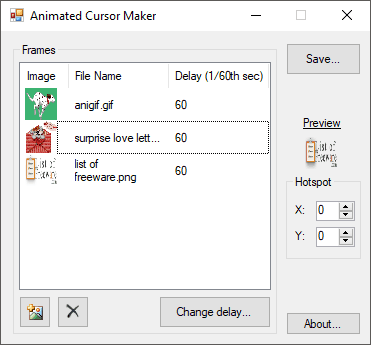
Animated Cursor Maker is a portable software to create animated cursors. It is the simplest animated cursor maker in this list. You just need to import images you want to include in your animated cursor; make sure you import them in the order you want to use them in output. It supports common image formats like PNG, JPG, GIF, BMP, etc. After that, just specify the frame rate for each image and customize cursor hotspot position. You can see the preview of output on the main interface itself. Finally, click on Save button and the animated cursor will be saved, which you can use to customize your mouse cursor later.
About Us
We are the team behind some of the most popular tech blogs, like: I LoveFree Software and Windows 8 Freeware.
More About UsArchives
- May 2024
- April 2024
- March 2024
- February 2024
- January 2024
- December 2023
- November 2023
- October 2023
- September 2023
- August 2023
- July 2023
- June 2023
- May 2023
- April 2023
- March 2023
- February 2023
- January 2023
- December 2022
- November 2022
- October 2022
- September 2022
- August 2022
- July 2022
- June 2022
- May 2022
- April 2022
- March 2022
- February 2022
- January 2022
- December 2021
- November 2021
- October 2021
- September 2021
- August 2021
- July 2021
- June 2021
- May 2021
- April 2021
- March 2021
- February 2021
- January 2021
- December 2020
- November 2020
- October 2020
- September 2020
- August 2020
- July 2020
- June 2020
- May 2020
- April 2020
- March 2020
- February 2020
- January 2020
- December 2019
- November 2019
- October 2019
- September 2019
- August 2019
- July 2019
- June 2019
- May 2019
- April 2019
- March 2019
- February 2019
- January 2019
- December 2018
- November 2018
- October 2018
- September 2018
- August 2018
- July 2018
- June 2018
- May 2018
- April 2018
- March 2018
- February 2018
- January 2018
- December 2017
- November 2017
- October 2017
- September 2017
- August 2017
- July 2017
- June 2017
- May 2017
- April 2017
- March 2017
- February 2017
- January 2017
- December 2016
- November 2016
- October 2016
- September 2016
- August 2016
- July 2016
- June 2016
- May 2016
- April 2016
- March 2016
- February 2016
- January 2016
- December 2015
- November 2015
- October 2015
- September 2015
- August 2015
- July 2015
- June 2015
- May 2015
- April 2015
- March 2015
- February 2015
- January 2015
- December 2014
- November 2014
- October 2014
- September 2014
- August 2014
- July 2014
- June 2014
- May 2014
- April 2014
- March 2014








